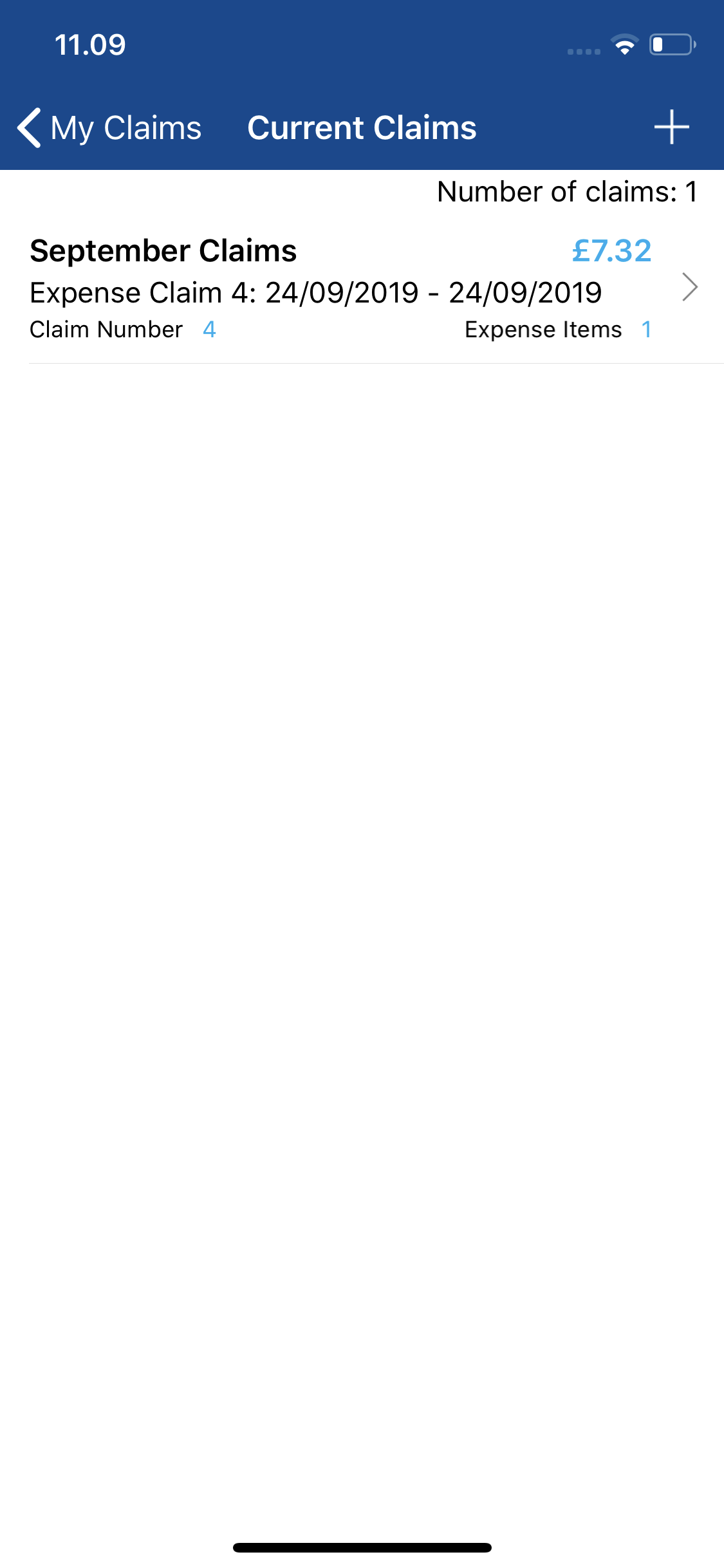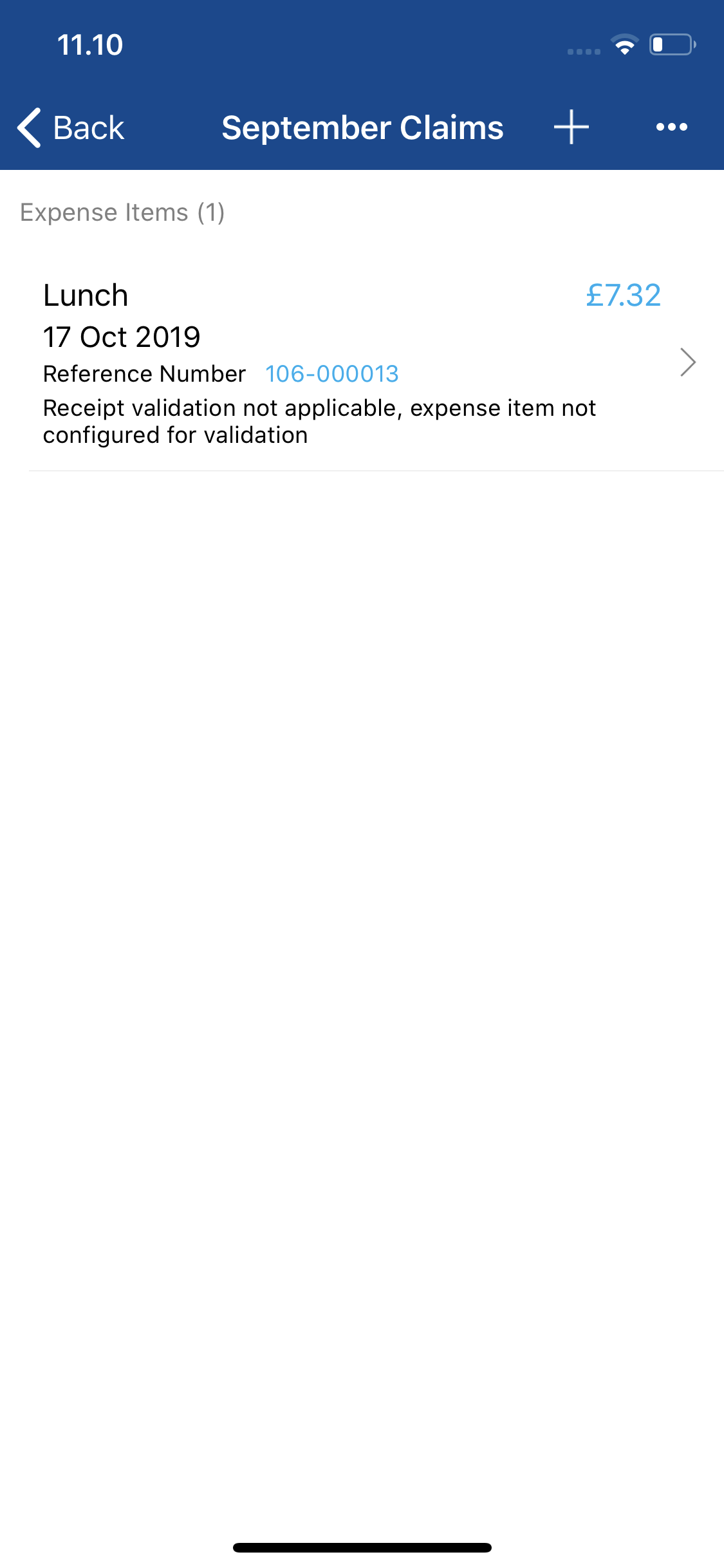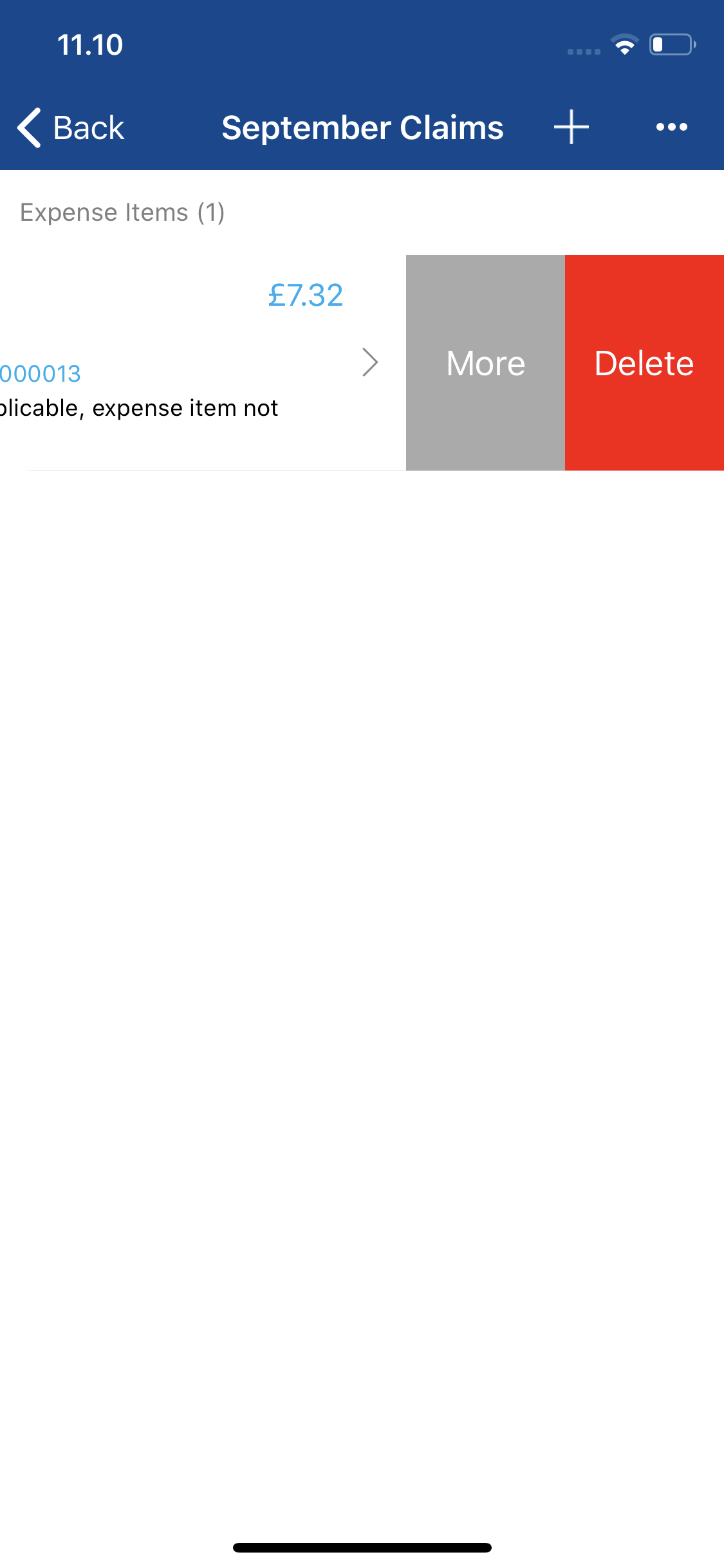Permissions
You will require the following permissions:
- No permissions required
- Log into Expenses Mobile and navigate to My Claims | Current Claims. Within the Current Claims page you will see a list of your claims which are not submitted.
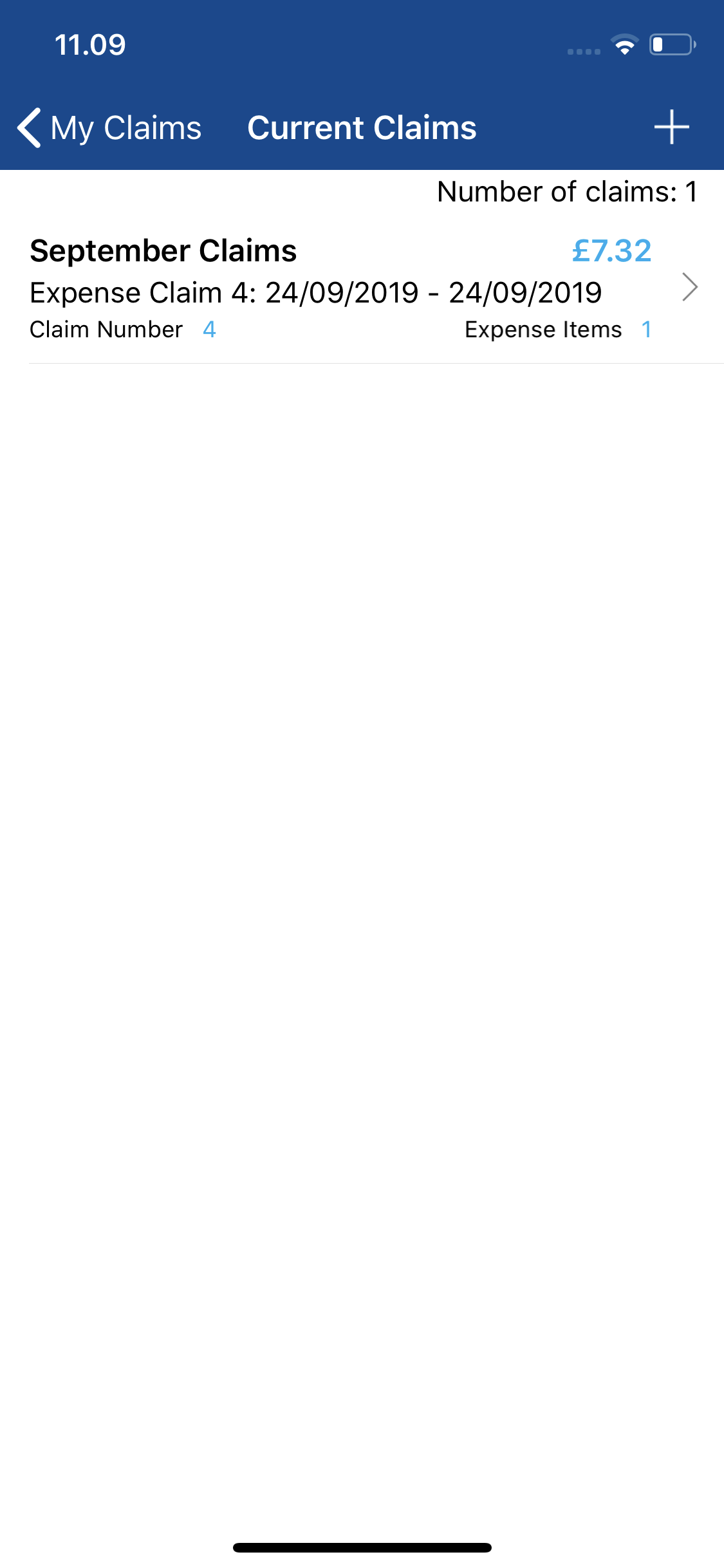
- Navigate to the Claim Details page.
Platform Instruction iOS Tap the claim which contains the expense item that you want to delete. This will direct you to the Claim Details page for this claim. Android Tap the claim which contains the expense item that you want to delete and then tap the Expense Items button. This will direct you to the Claim Details page for this claim. 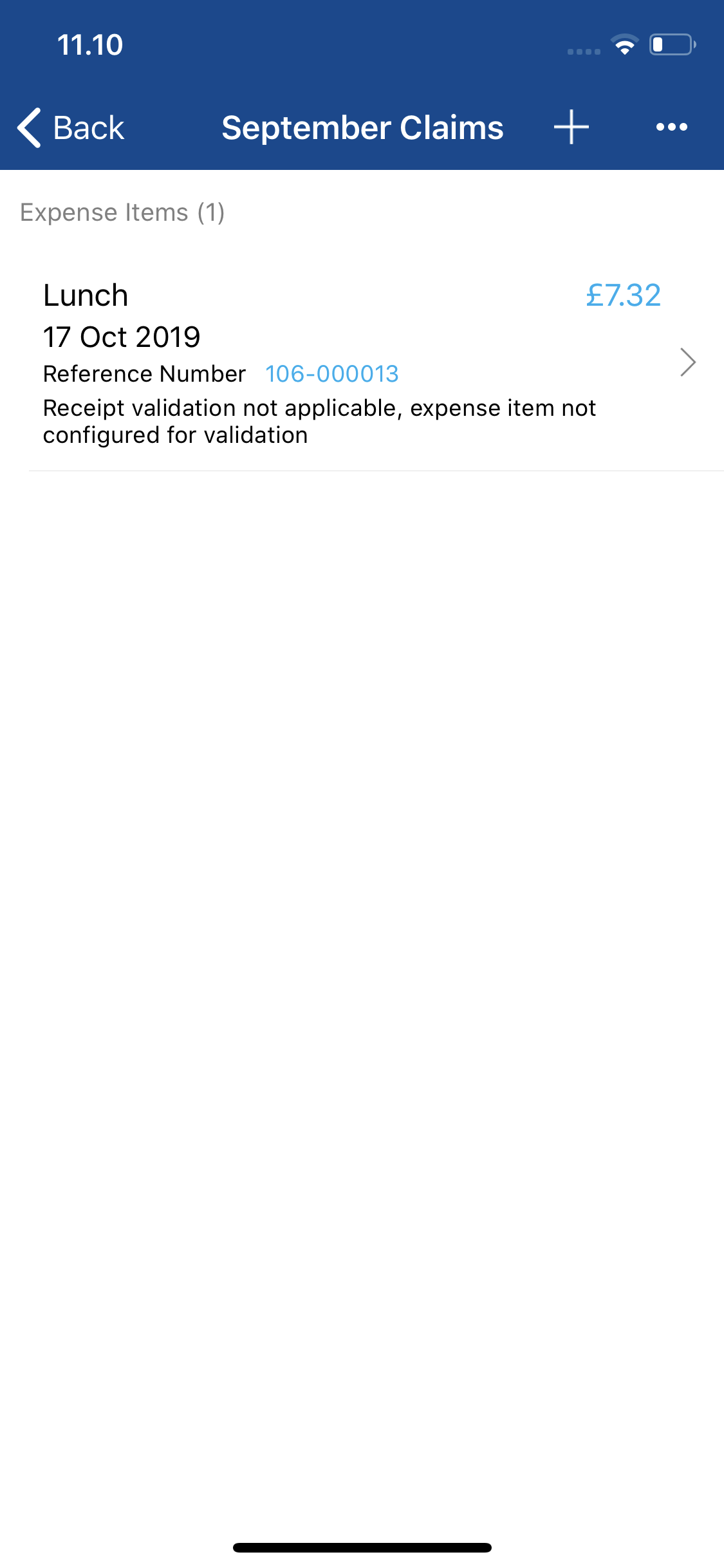
- Delete the expense from within the Claim Details page.
Platform Instruction iOS Swipe left on the expense item and then tap the red Delete button. Tap Delete on the confirmation message when it appears. Android Tap on the expense item and then tap the Delete button. Tap the Delete button on the confirmation message when it appears. 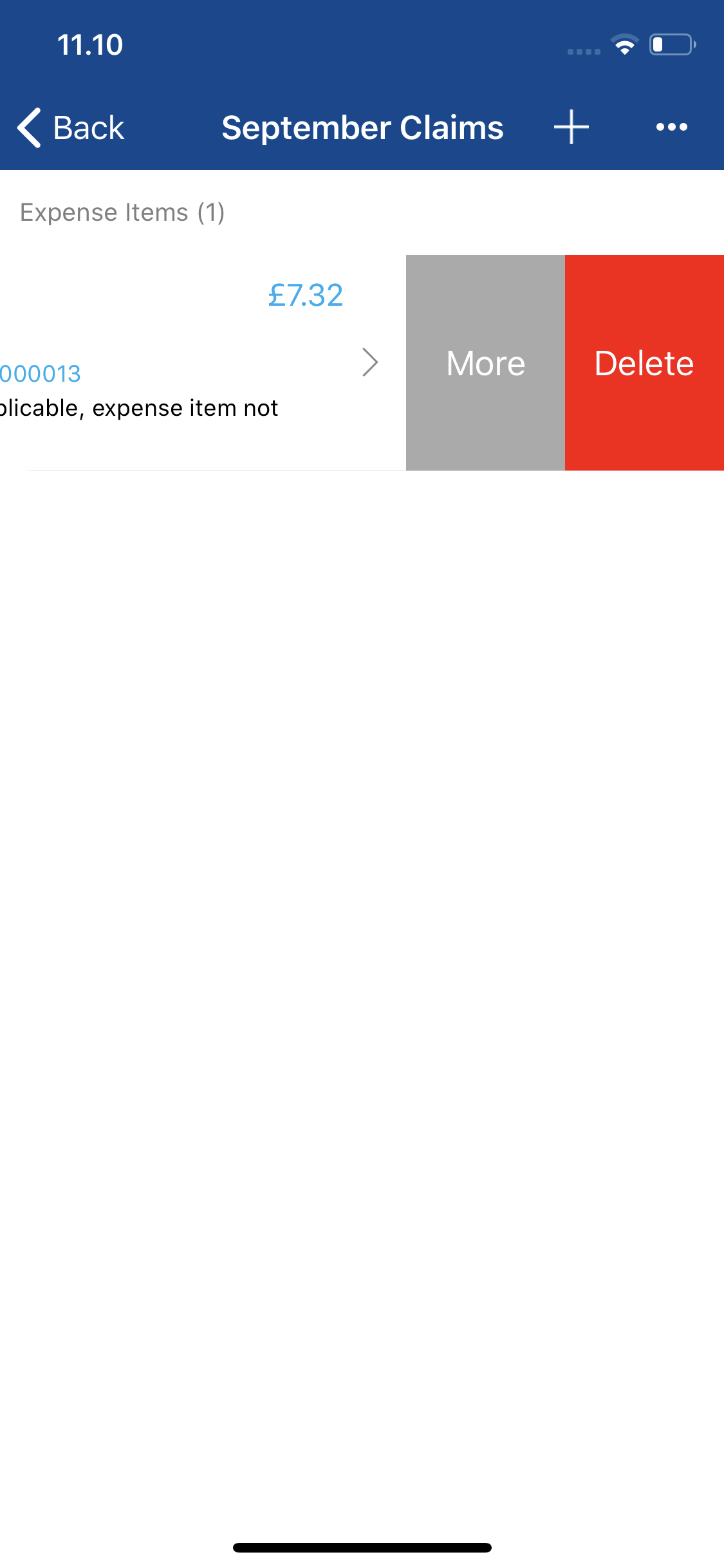
Note: If you added your expense item through your Receipt Wallet, the receipt image will not return to your Receipt Wallet when it is deleted.