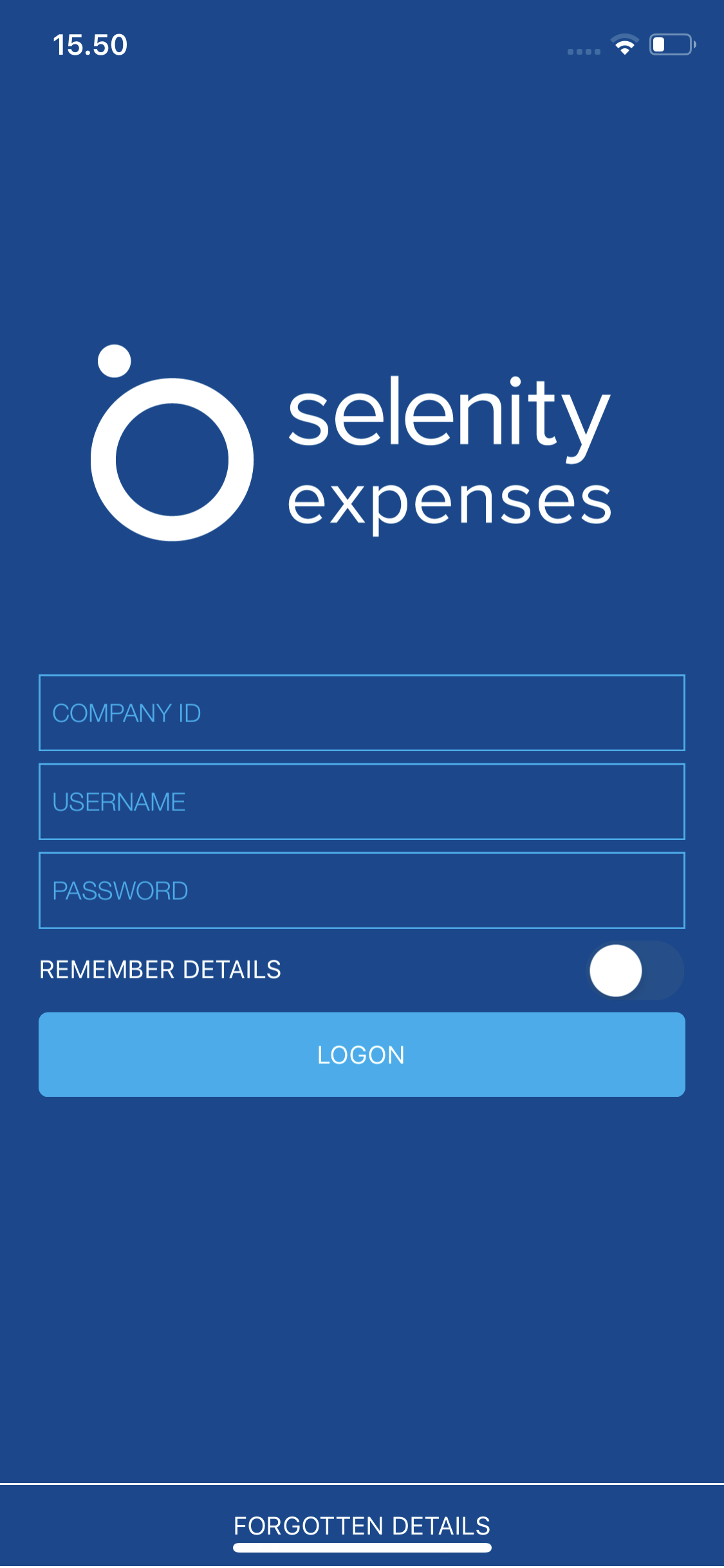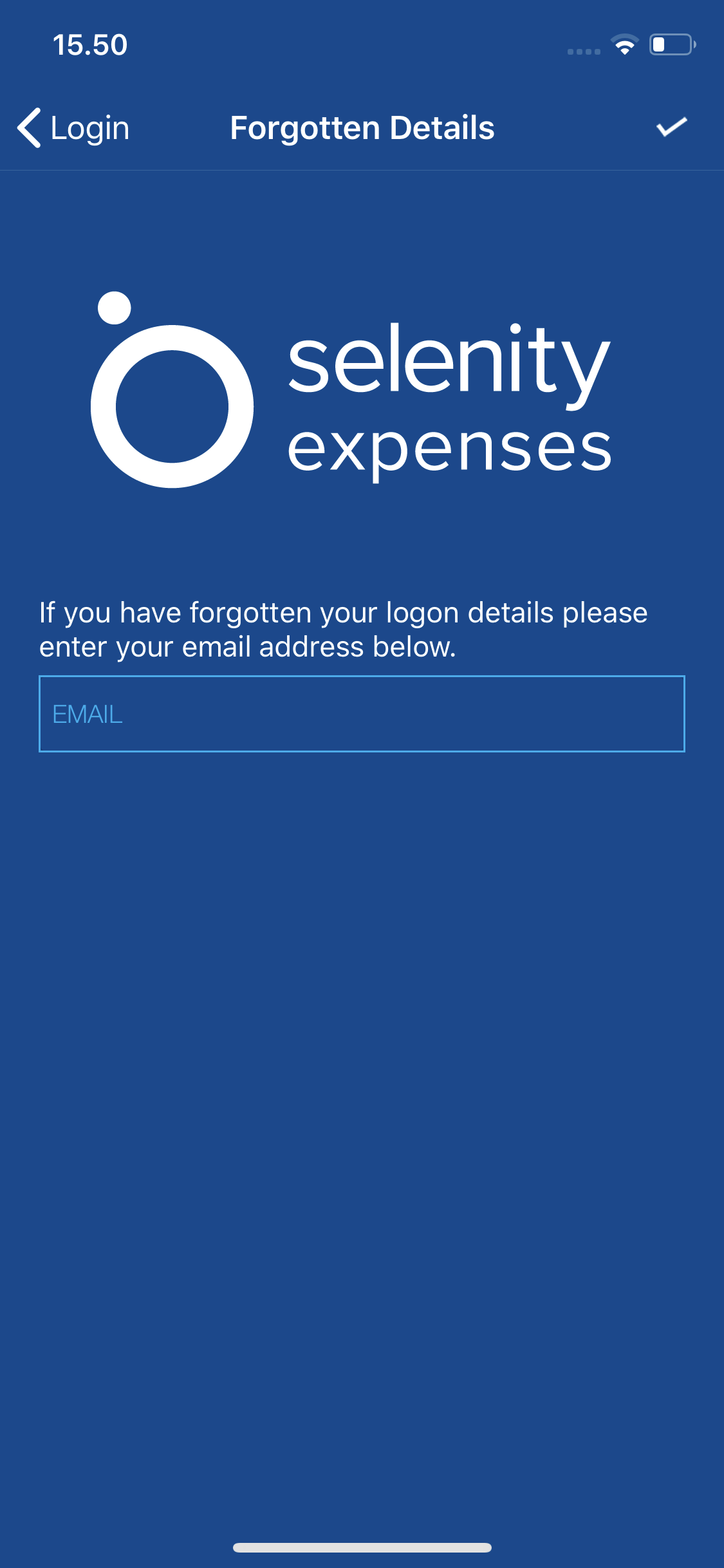Permissions
You will require the following permissions:
- No permission required.
- Open the Expenses Mobile app on your smart phone to display the logon screen.
- Tap on Forgotten Details at the bottom of the logon page. This will display the Forgotten Details page which prompts you to enter the email address which you have set up within Expenses.
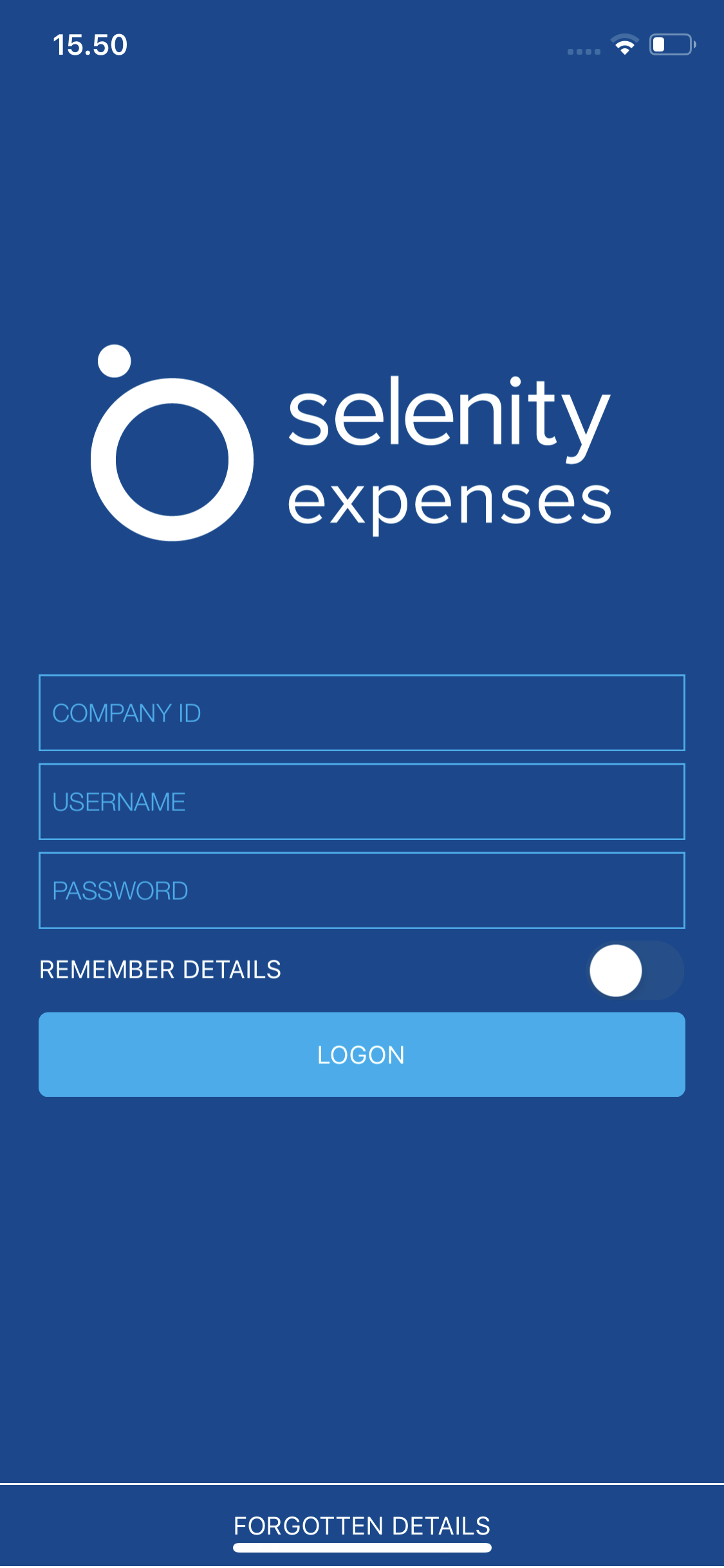
- Enter your email address into the Email field and then tap Submit.
- If successful, you will see a notification which states that you will receive an email, to the specified email address, with instructions on how to reset your password.
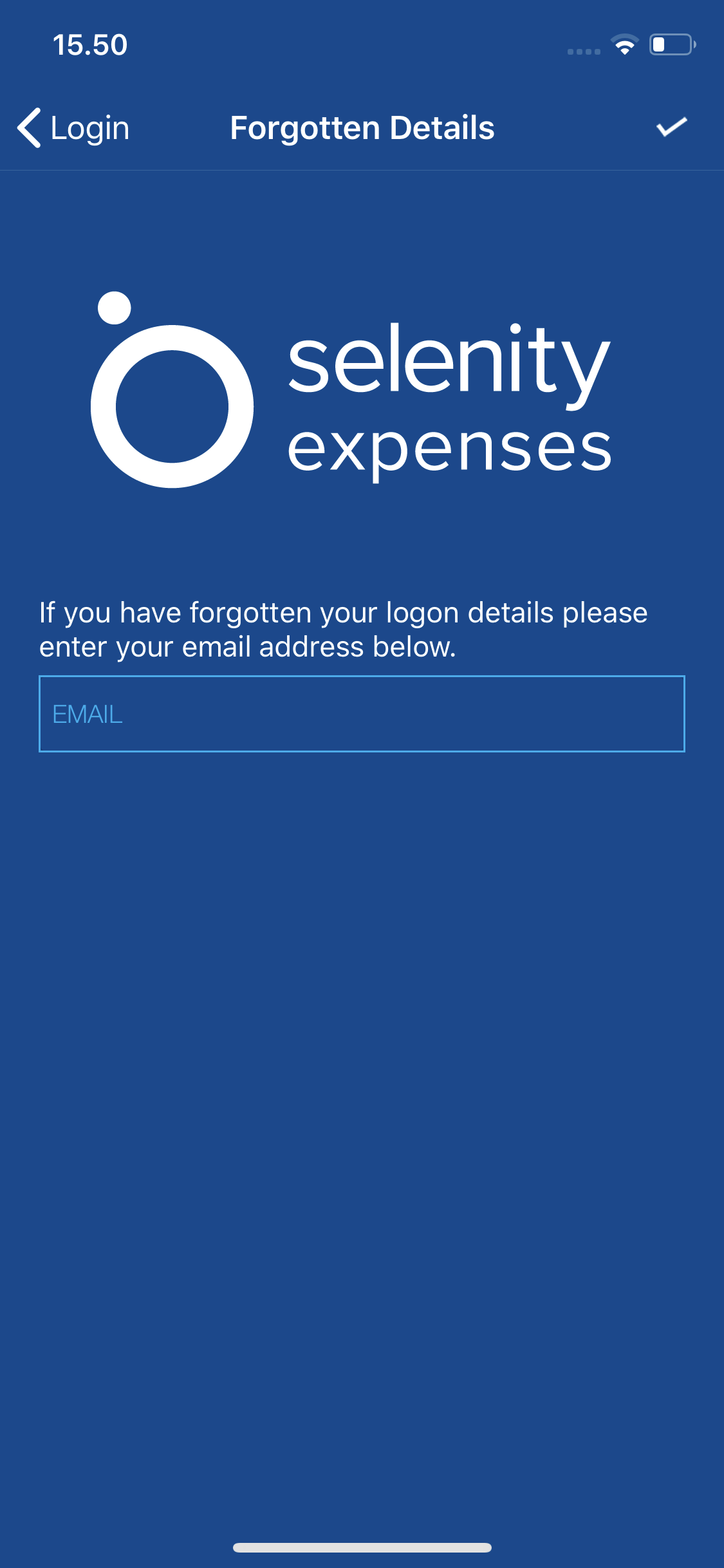
- If successful, you will see a notification which states that you will receive an email, to the specified email address, with instructions on how to reset your password.
- You will receive 2 emails:
- Password Request - This contains your Company ID and Username.
- Password Details - This contains a link to reset your Password. Tap the link which will open up the Expenses Mobile app and display the Change Password page. If you are using a computer/laptop to open the link, you will be redirected to the web version of Expenses to change your password.
- Password Request - This contains your Company ID and Username.
- Enter a new password and then confirm your new password.
- Tap/click Save. This will display a confirmation that your password has changed and log you into Expenses Mobile/Expenses.