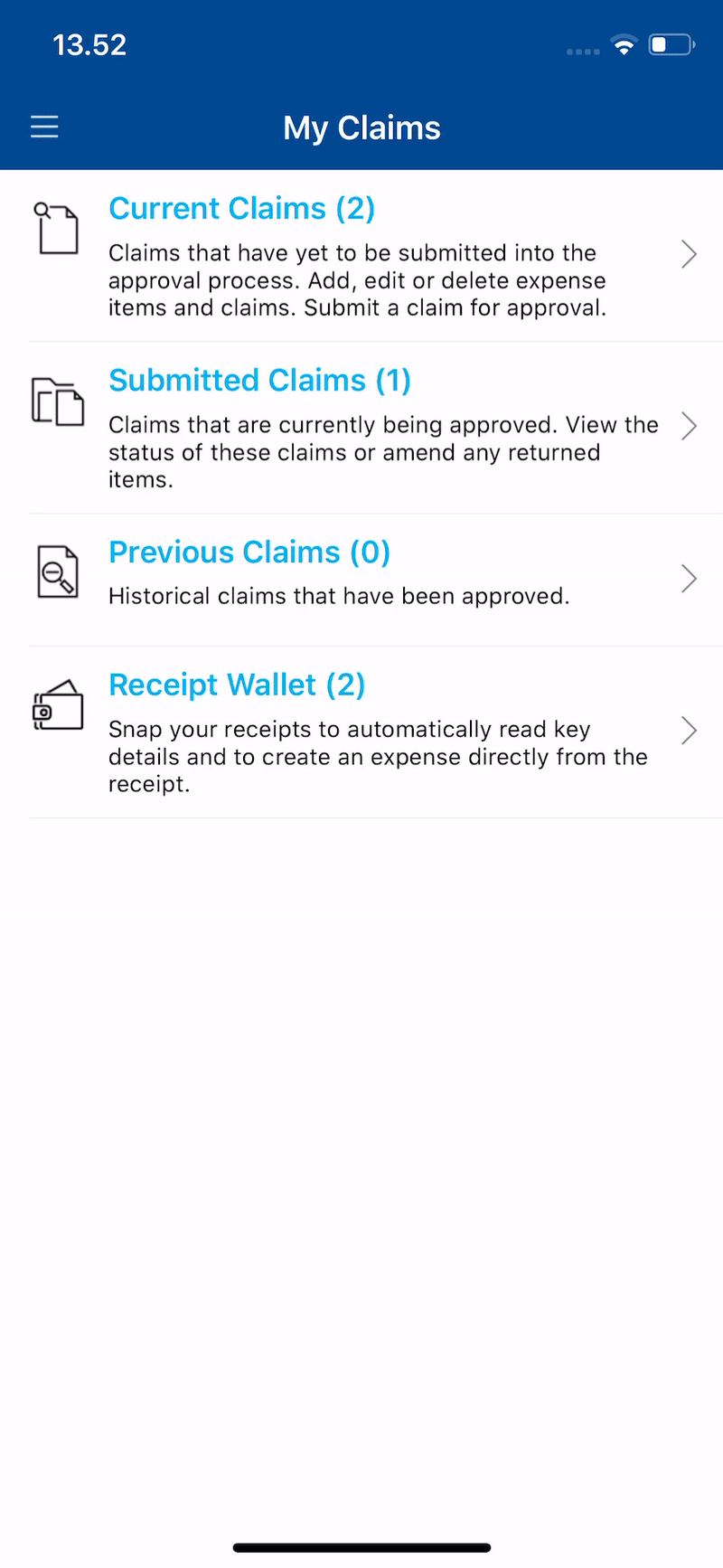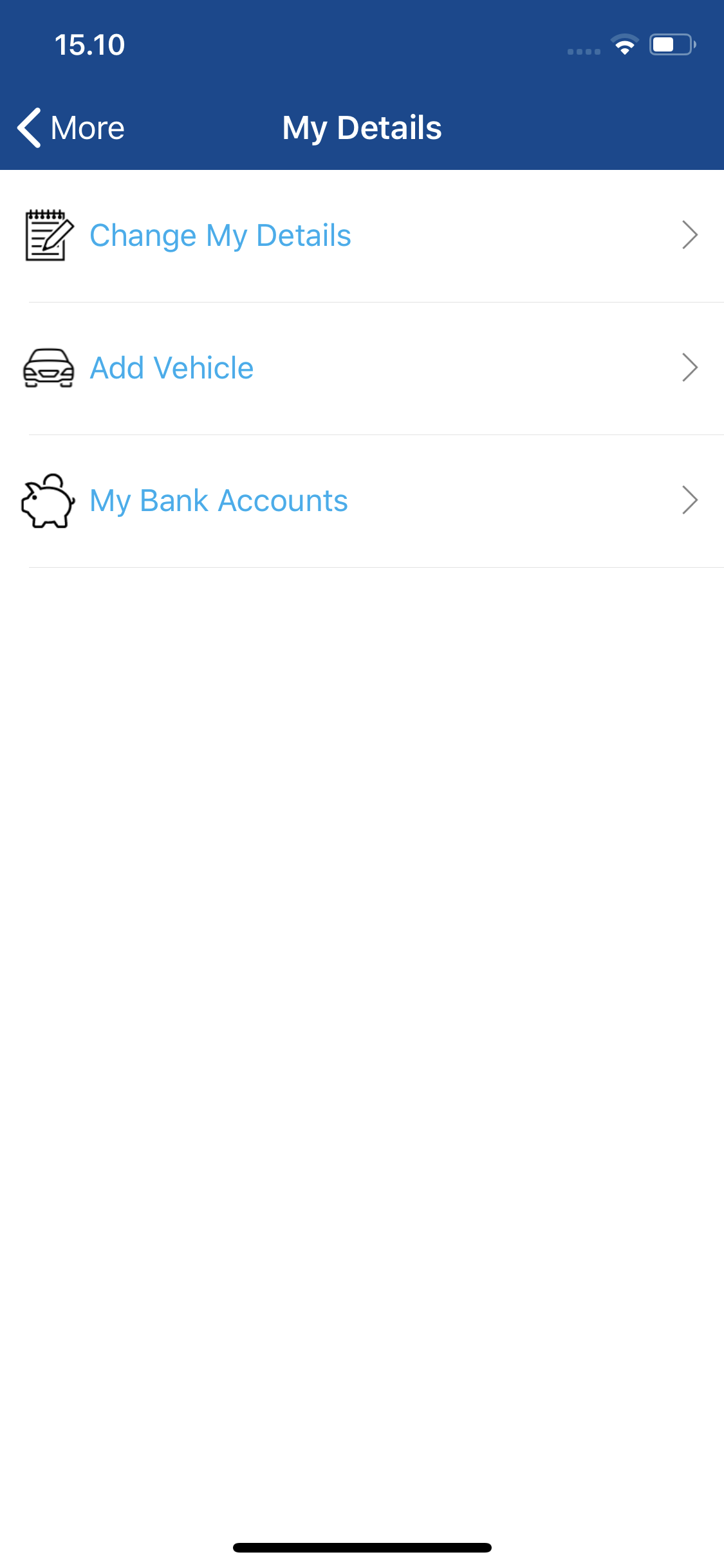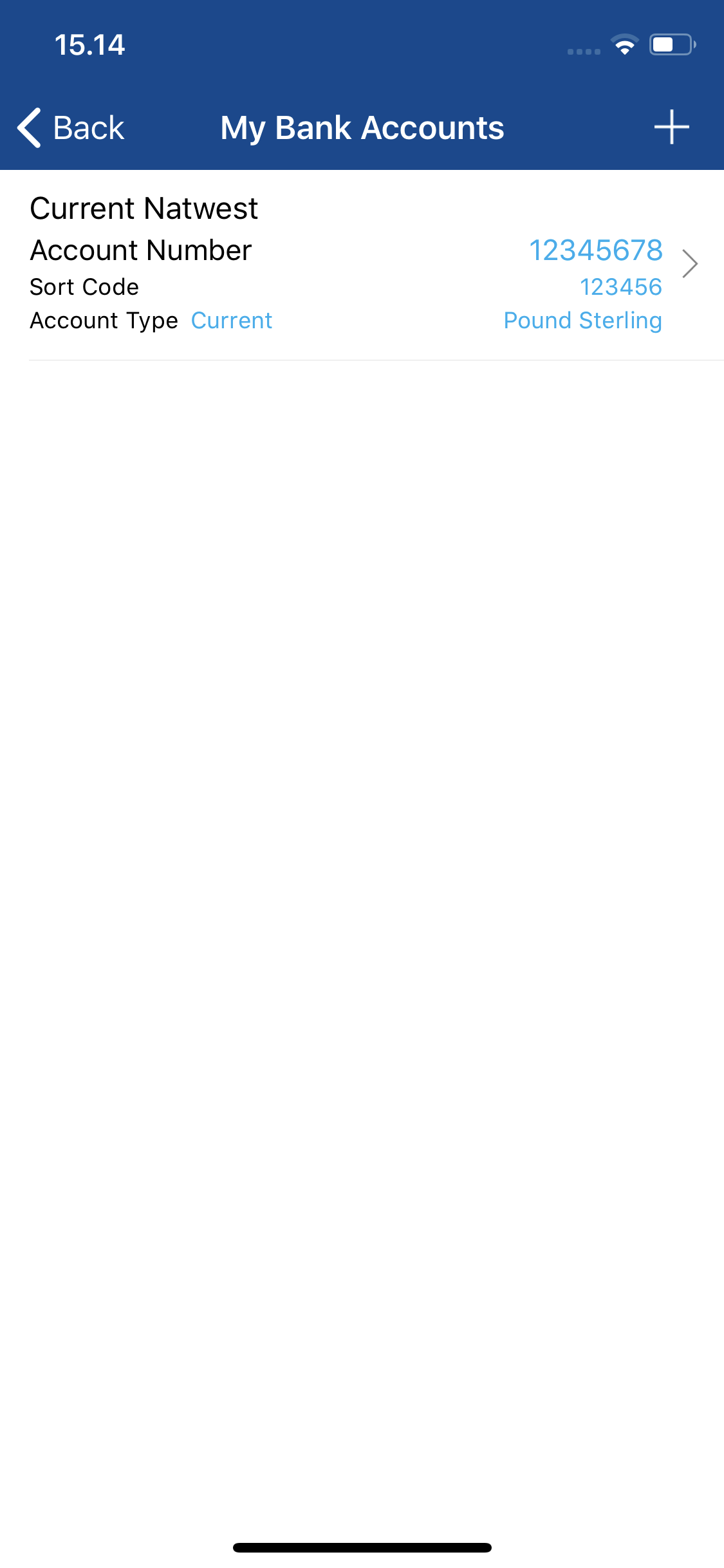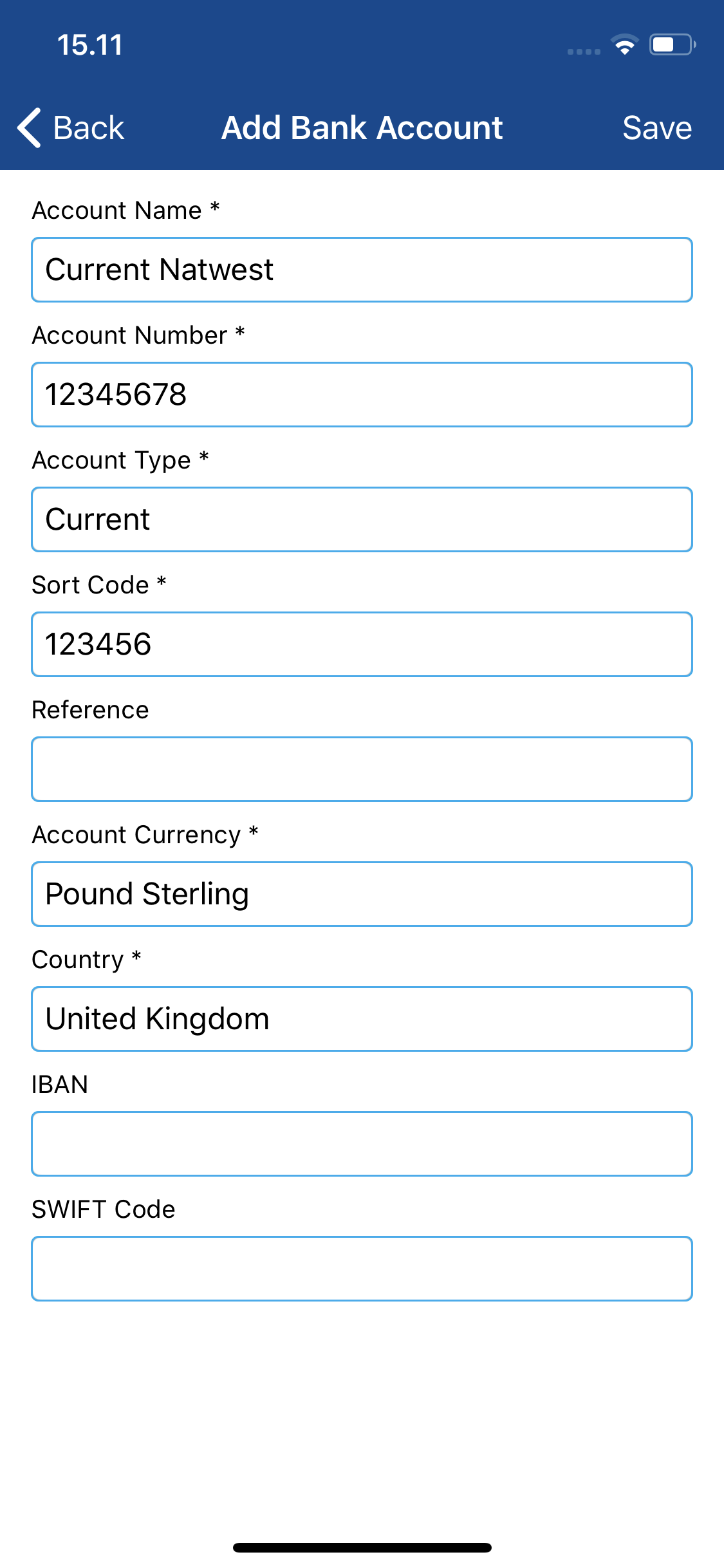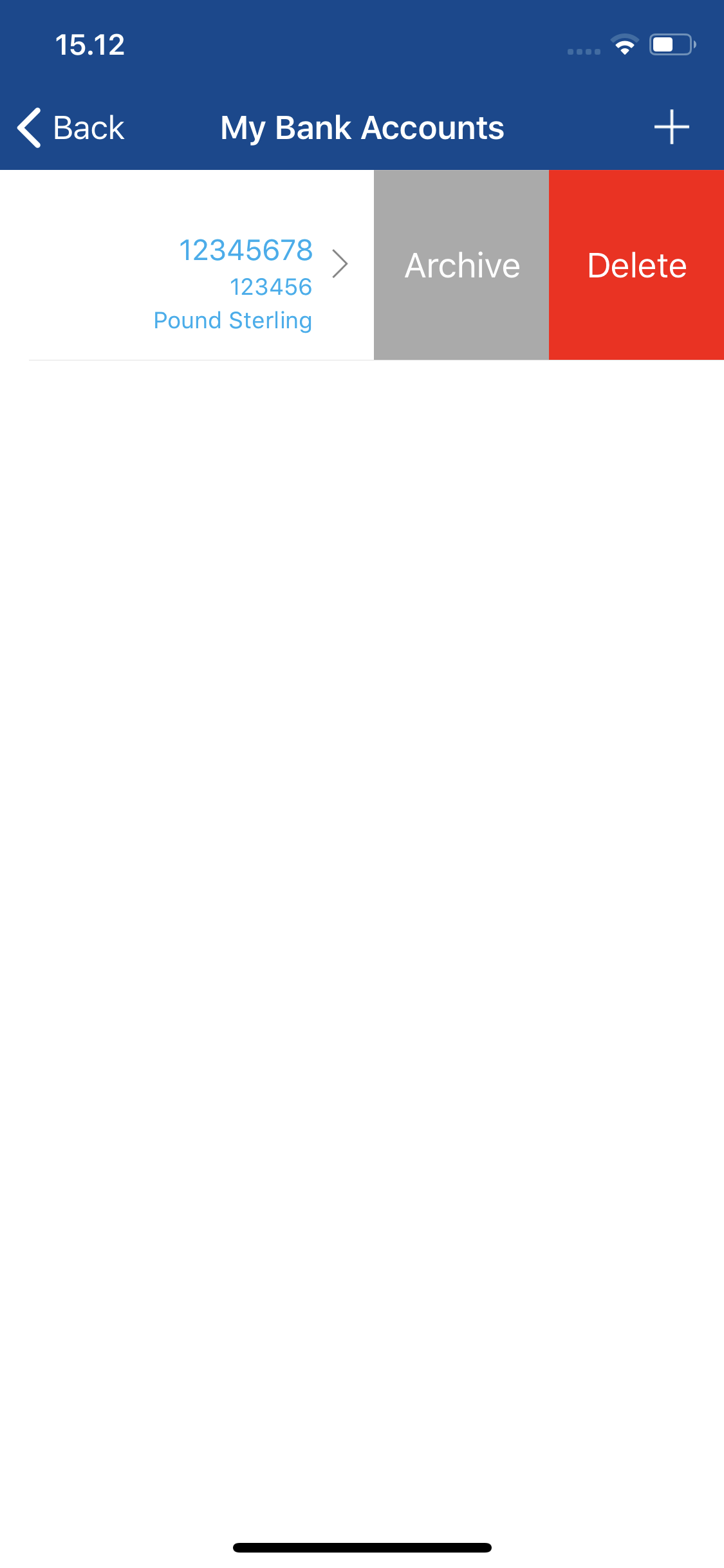Permissions
You will require an Access Role with the following permissions:
- Bank Accounts
Adding a Bank Account
- Log into Expenses Mobile. Tap the Hamburger Menu
 and then tap More.
and then tap More.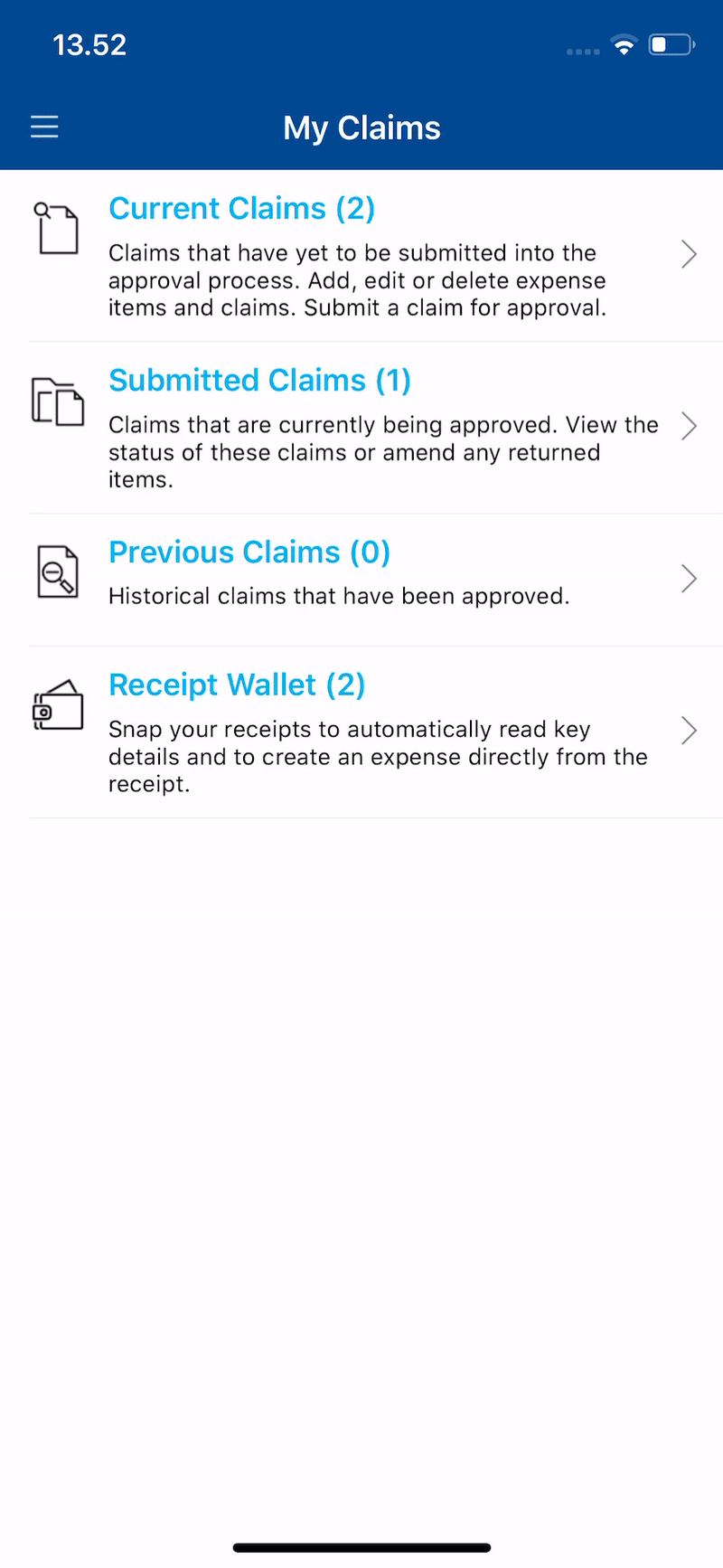
- Tap My Details and then tap My Bank Accounts. This will display a list of your bank accounts and any details associated with them.
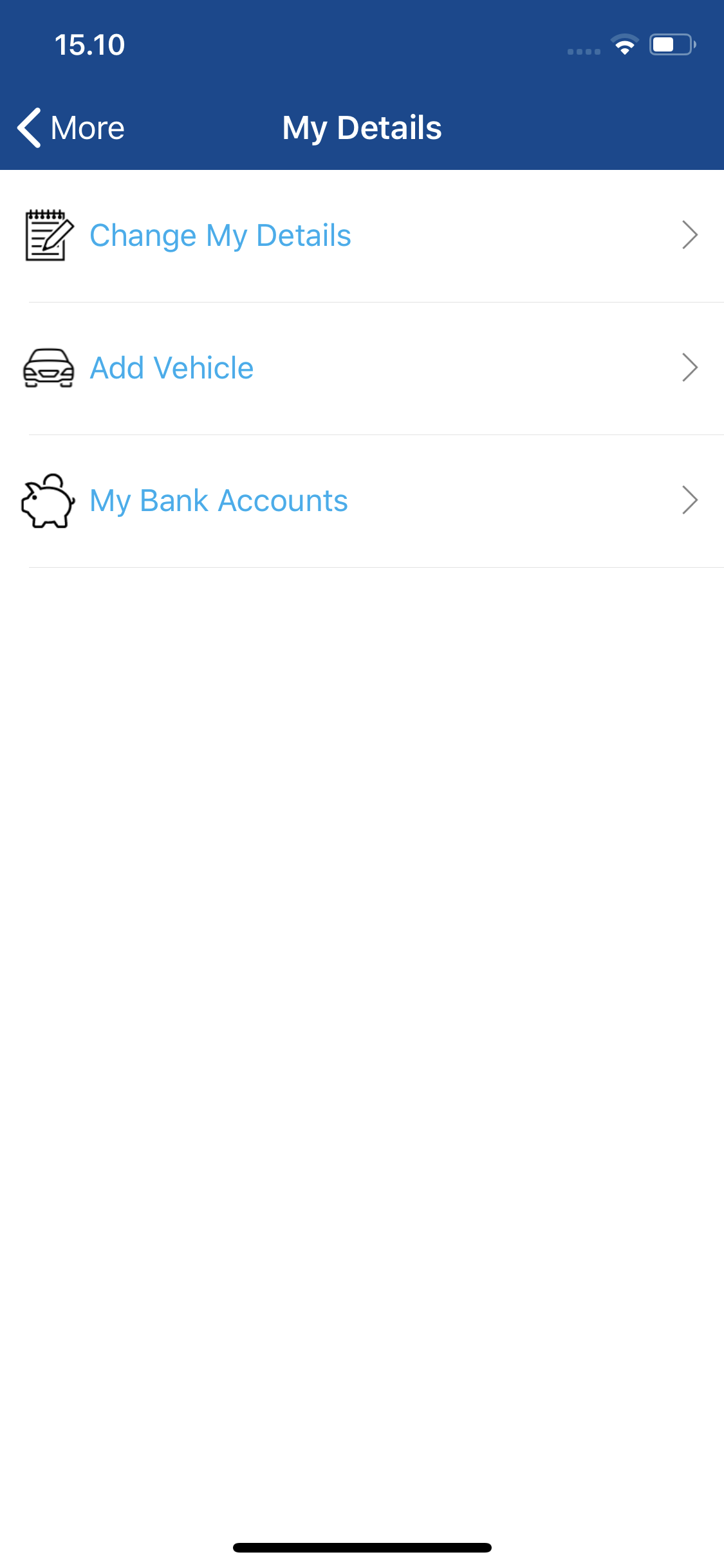
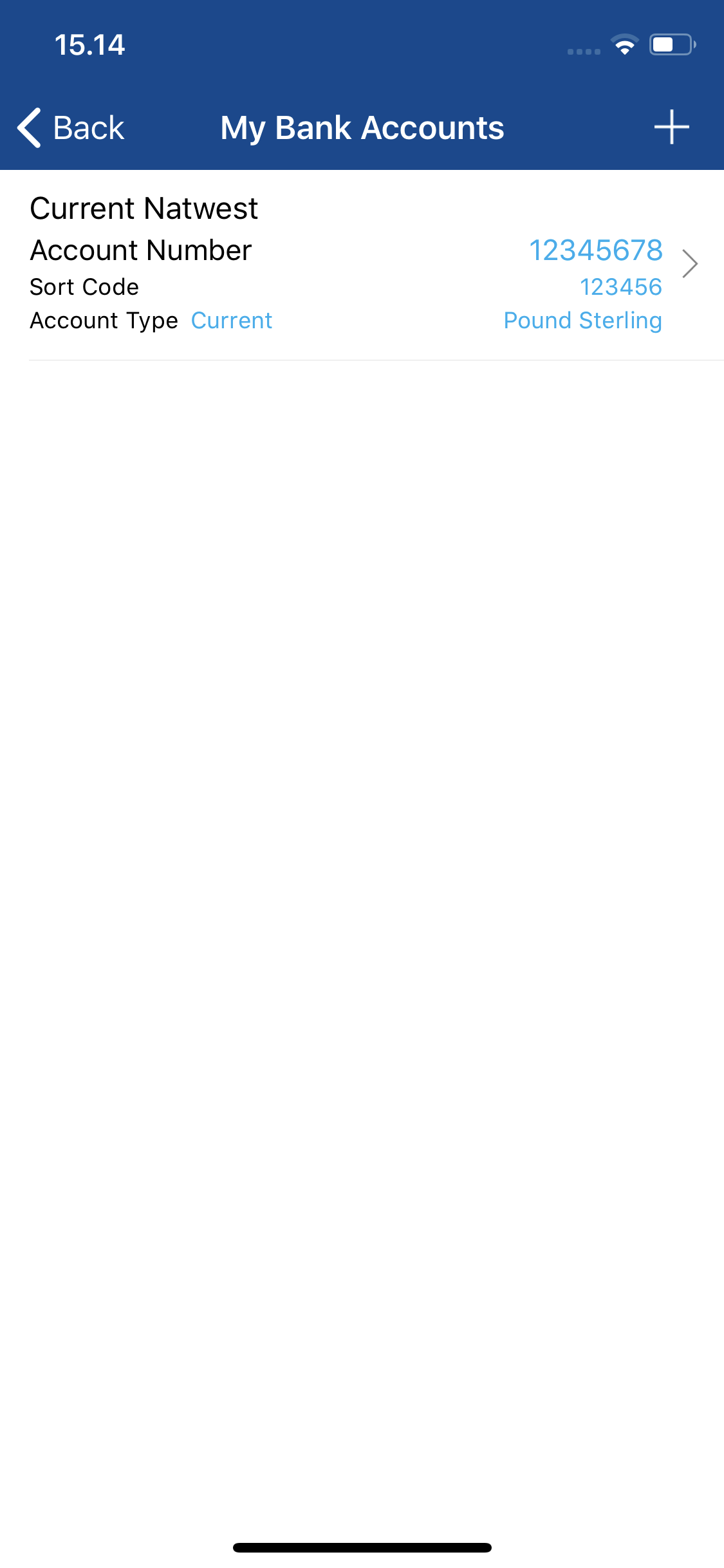
- From the My Bank Accounts screen, tap Add (+).
- Complete the fields which are required to create the bank account.
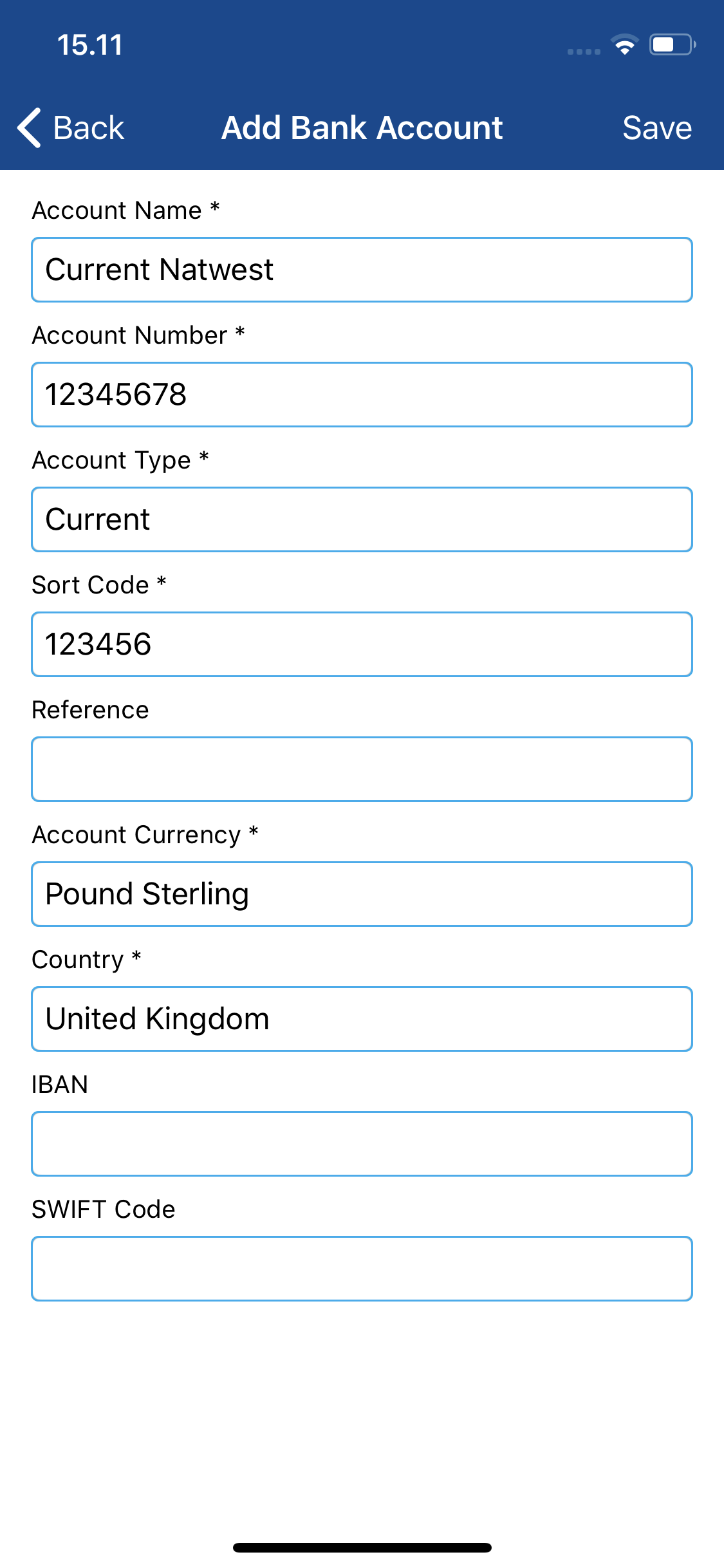
Field Description Account Name Enter the name of the account. Account Number Enter the account number. Account Type Select the account type: - Savings
- Current
- Credit Card.
Sort Code Enter the account sort code. Reference Enter a reference for the account. This will help you differentiate between multiple accounts. Account Currency From the drop-down list, select a currency. Country From the drop-down list, select a country. IBAN For non-UK accounts, enter an international bank account number. Swift Code For non-UK accounts, enter the international bank identifier. Note: A validation service is used to ensure invalid UK account numbers and sort codes cannot be entered. Upon entering an invalid account number or sort code, you will not be able to save the bank account until the details are corrected.
- Tap Save to store the bank account.
Manage Bank Accounts
The My Bank Accounts menu will allow you to do the following:
- Edit a Bank Account
Platform Instruction iOS Tap on the bank account. Android Tap on the bank account and then tap Edit. - Delete/Archive a Bank Account
Note: You will only be able to delete bank accounts which have not been used on an expense. Any bank account can be archived/unarchived.
Platform Instruction iOS Tap on the bank account. Android Tap on the bank account and then tap Delete/Archive. 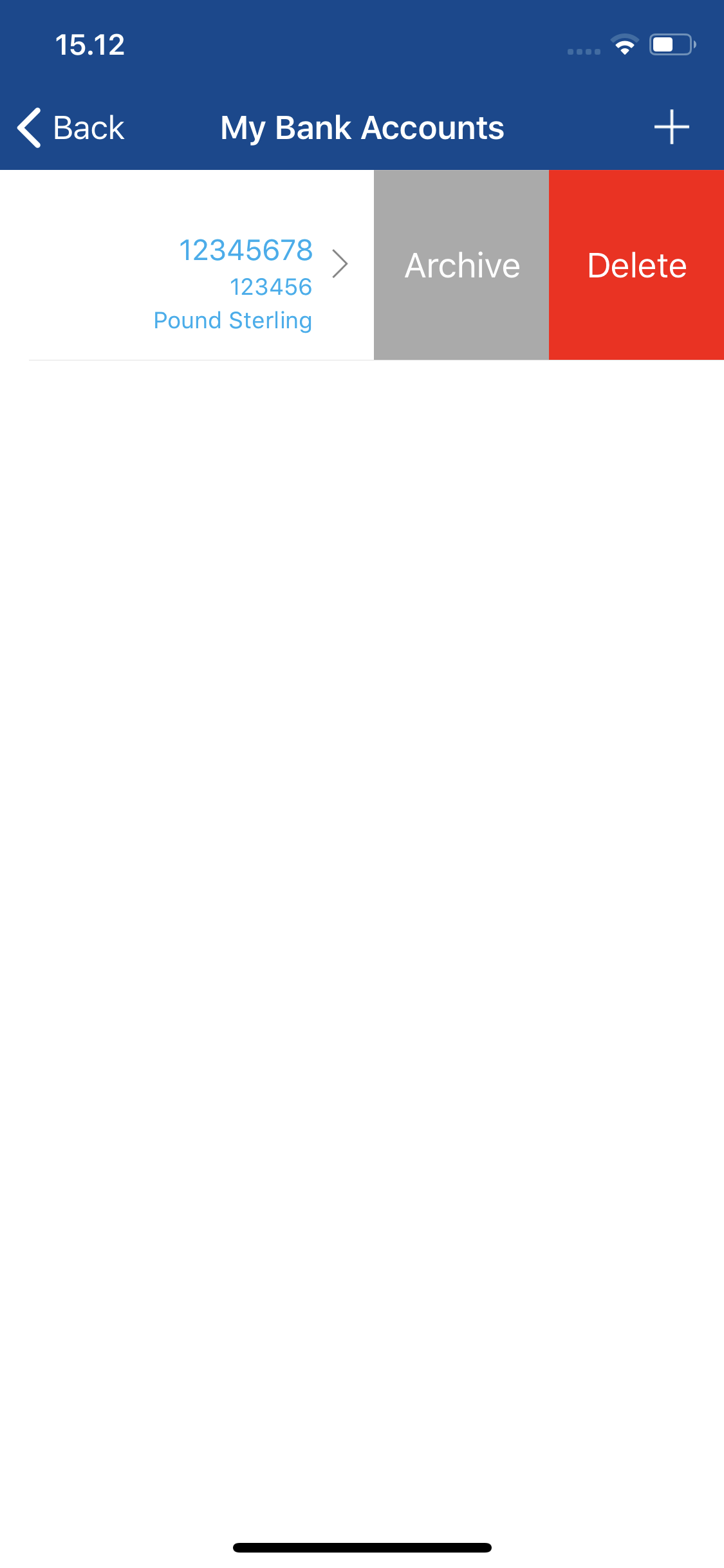
Note: If the My Bank Accounts menu is not visible, your administrator will need to add the 'Bank Accounts' element to your Access Role.
 and then tap More.
and then tap More.