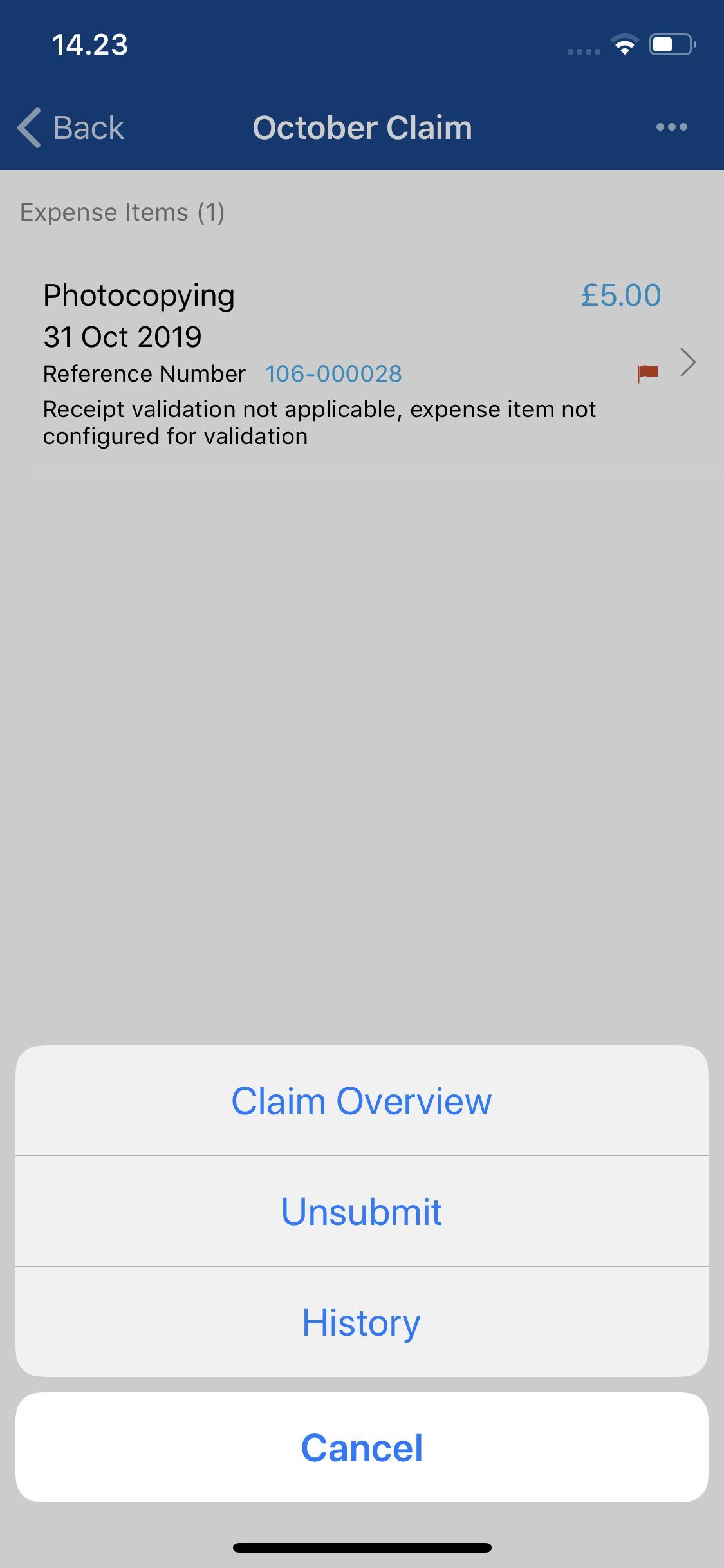Permissions
You will require the following permissions:
- No permissions required
- Log into Expenses Mobile and navigate to My Claims | Submitted Claims. This will list all of your currently submitted claims.
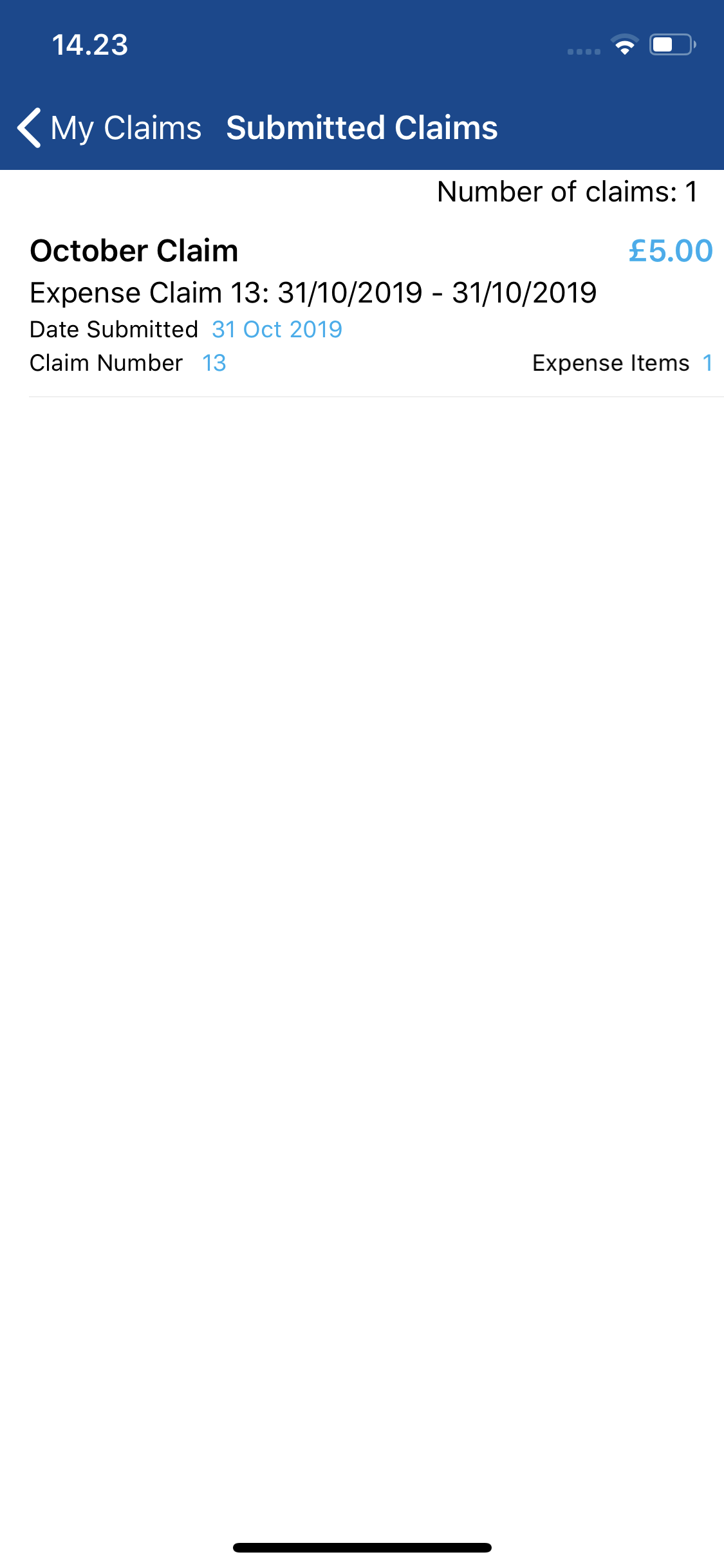
- Navigate to the Claim Details page for the claim you want to unsubmit.
Platform Instruction iOS Tap the claim that you want to view. This will direct you to the Claim Details page for this claim. Android Tap the claim that you want to view and then tap the Expense Items button. This will direct you to the Claim Details page for this claim. 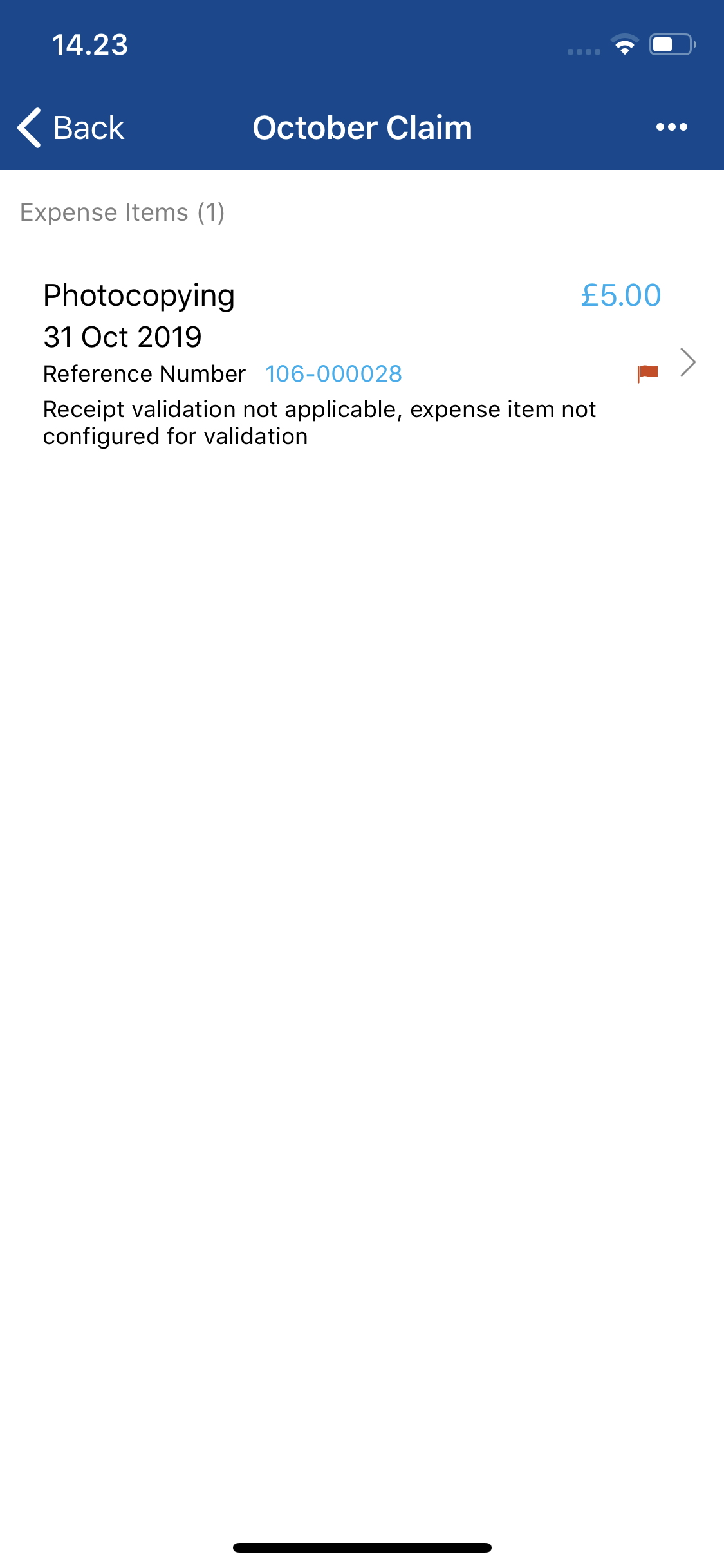
- From the Claim Details page, tap
 and then tap Unsubmit. This will move the claim back into the Current Claims section and refresh the page allowing you to amend items or re-submit the claim.
and then tap Unsubmit. This will move the claim back into the Current Claims section and refresh the page allowing you to amend items or re-submit the claim.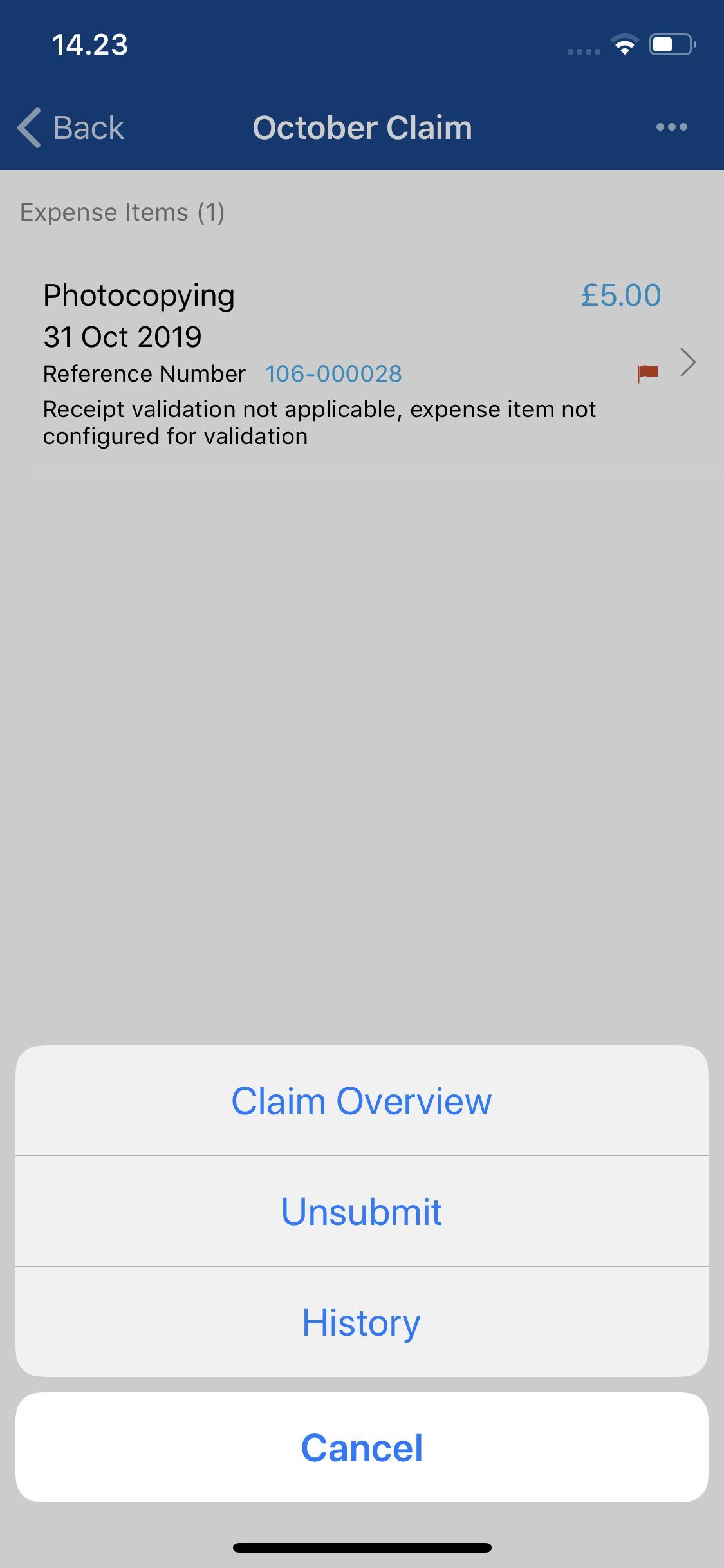
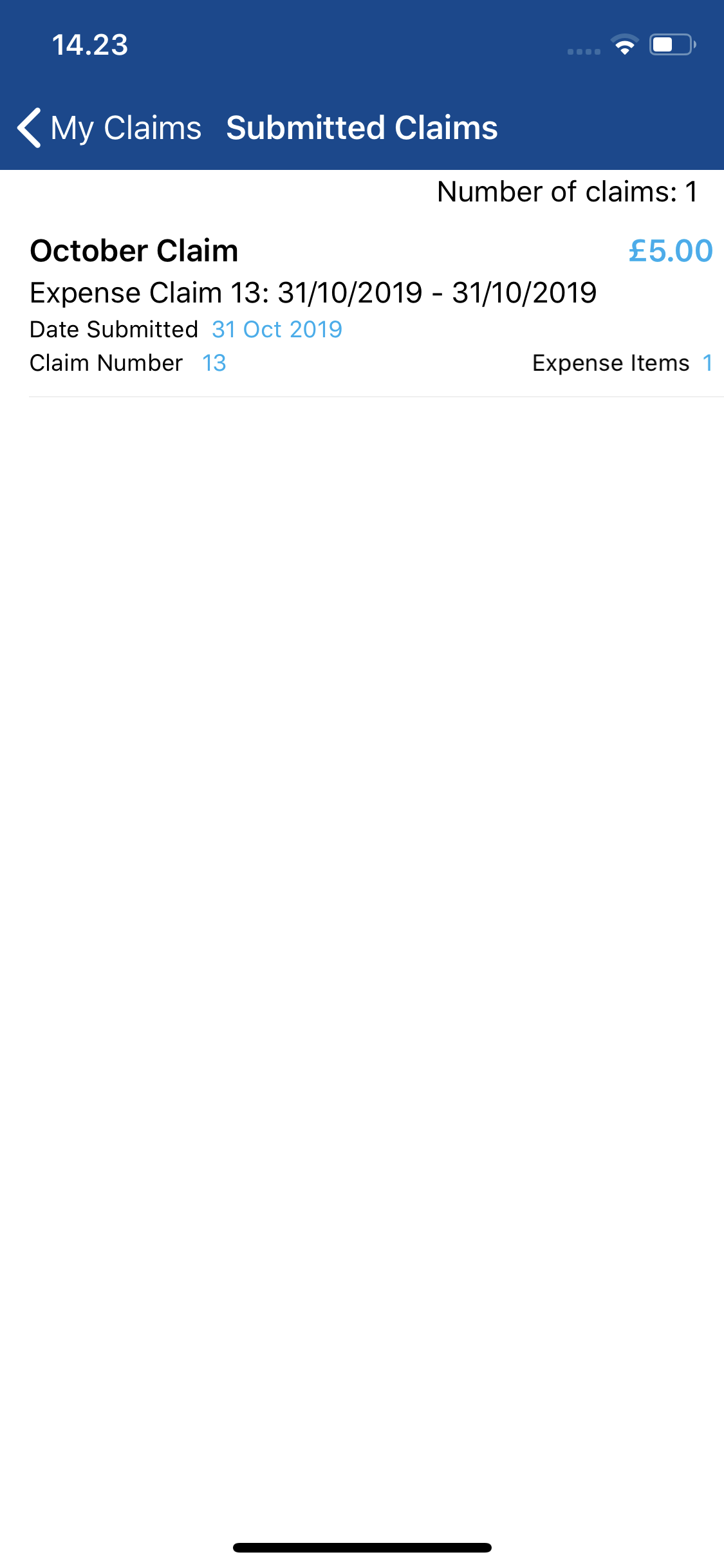
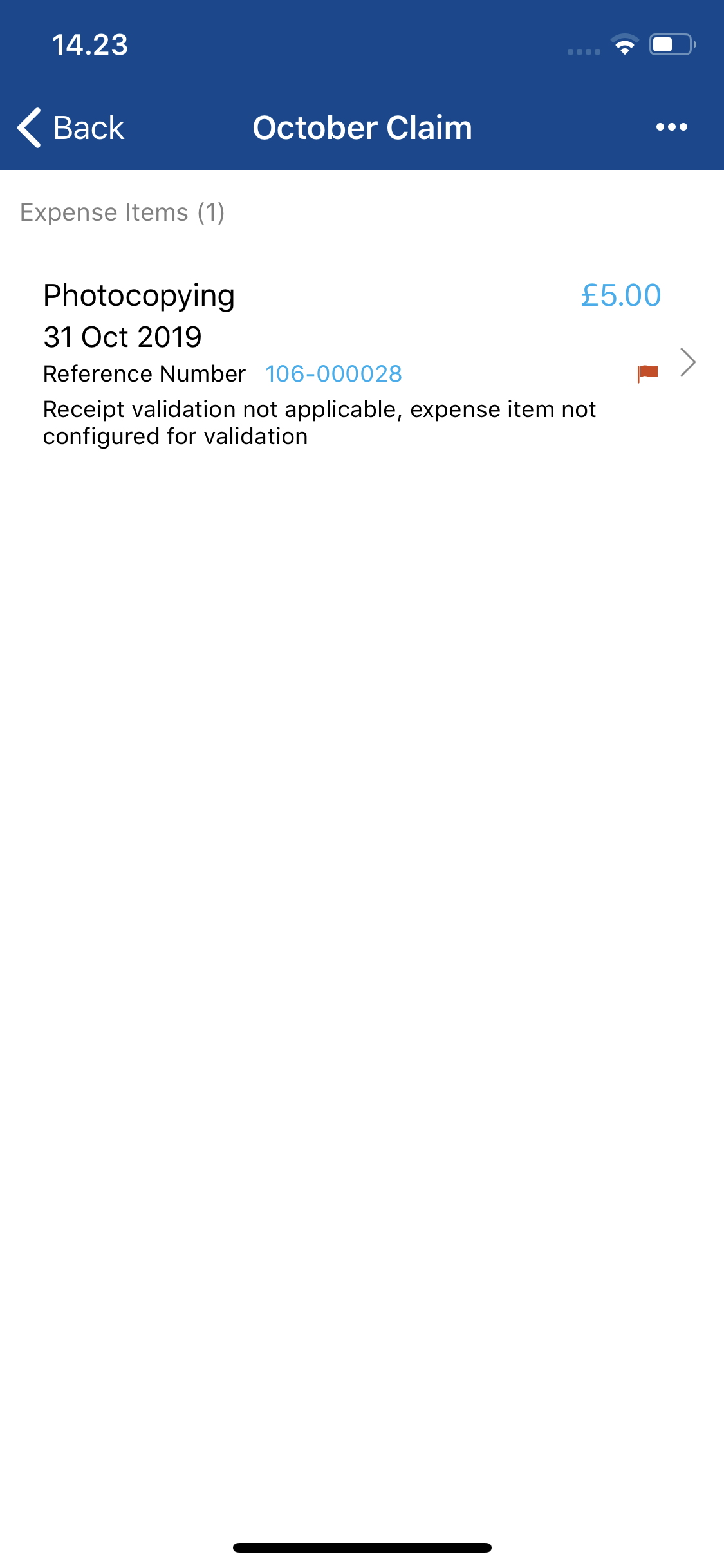
 and then tap Unsubmit. This will move the claim back into the Current Claims section and refresh the page allowing you to amend items or re-submit the claim.
and then tap Unsubmit. This will move the claim back into the Current Claims section and refresh the page allowing you to amend items or re-submit the claim.