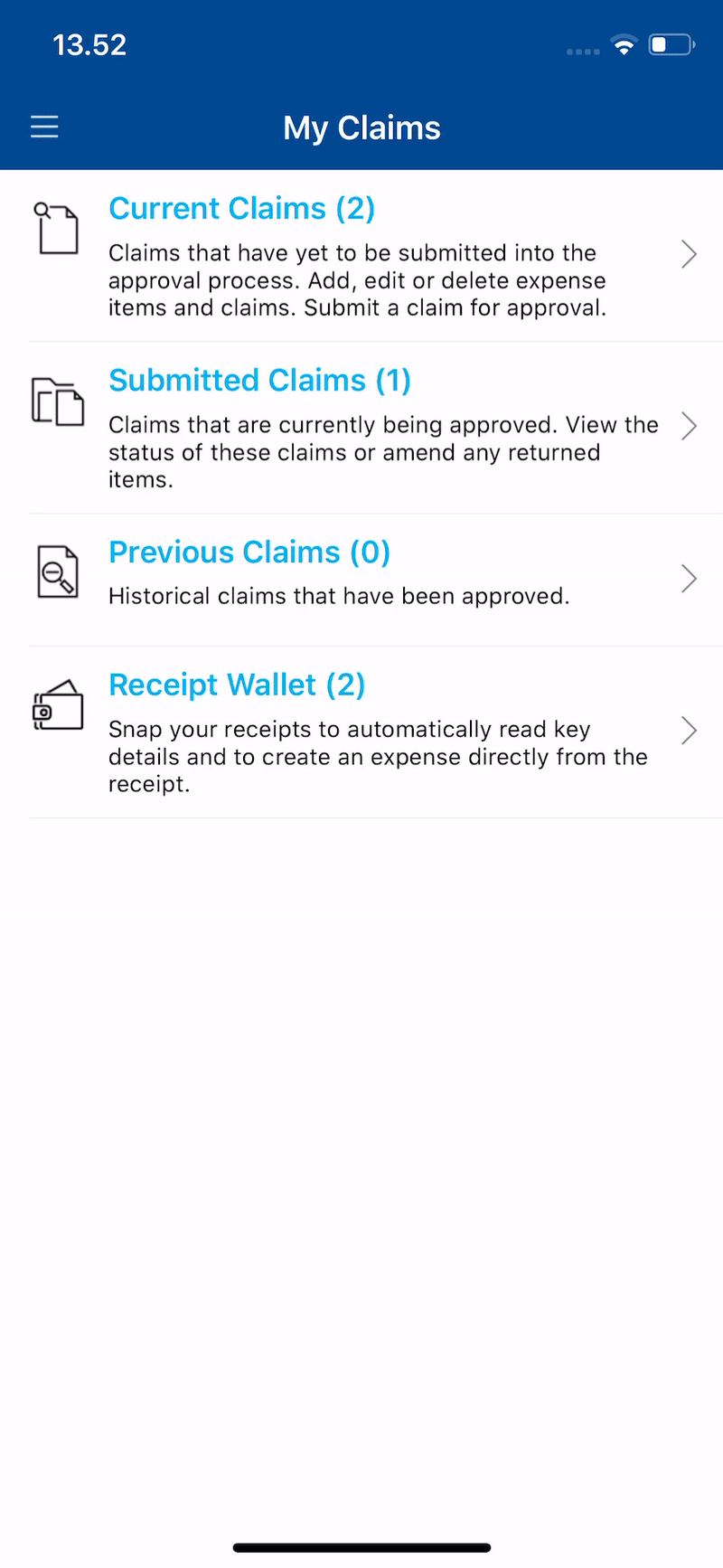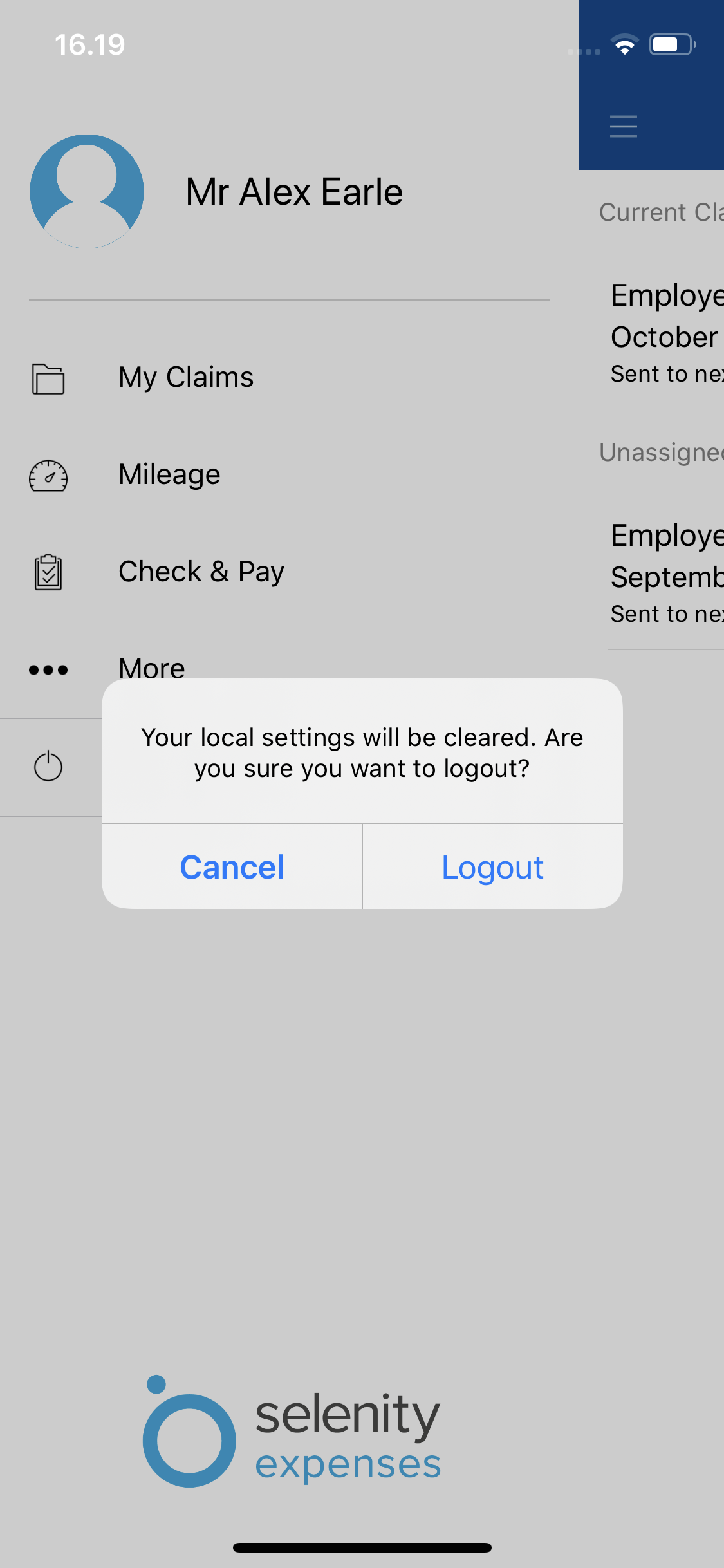There are several instances when logging out of the Expenses Mobile app is required in order to update your Expenses Mobile settings. Administrative changes such as modifications to expense items or permissions will not come into effect until you correctly log off and log back in again. Closing the app without correctly logging off will have a different effect than tapping the 'Logout' button. The effects of each method are listed below:
- Log off Expenses Mobile - Tapping 'Logout' within Expenses Mobile will clear the local settings on the app and return you to the login screen. Any administrative changes will come into effect when you log back in. Follow the steps below for instructions on how to log off Expenses Mobile.
Note: Logging off will also clear any Quick Logon information you have set up (Touch ID/Fingerprint or Pin). These will need to be reconfigured when you log back in.
- Exit Expenses Mobile (App runs in background) - Local Settings are retained and you will remain logged in, however after 30 minutes of inactivity, the session will timeout and you will be required to log back in. Administrative changes will not be applied.
- Exit Expenses Mobile (Force close the app) - Local Settings are retained but you will be required to log back in when you next open the app. Administrative changes will not be applied.
Logging Off Expenses Mobile
- When logged into Expenses Mobile, tap the Hamburger Menu
 then tap Logout.
then tap Logout.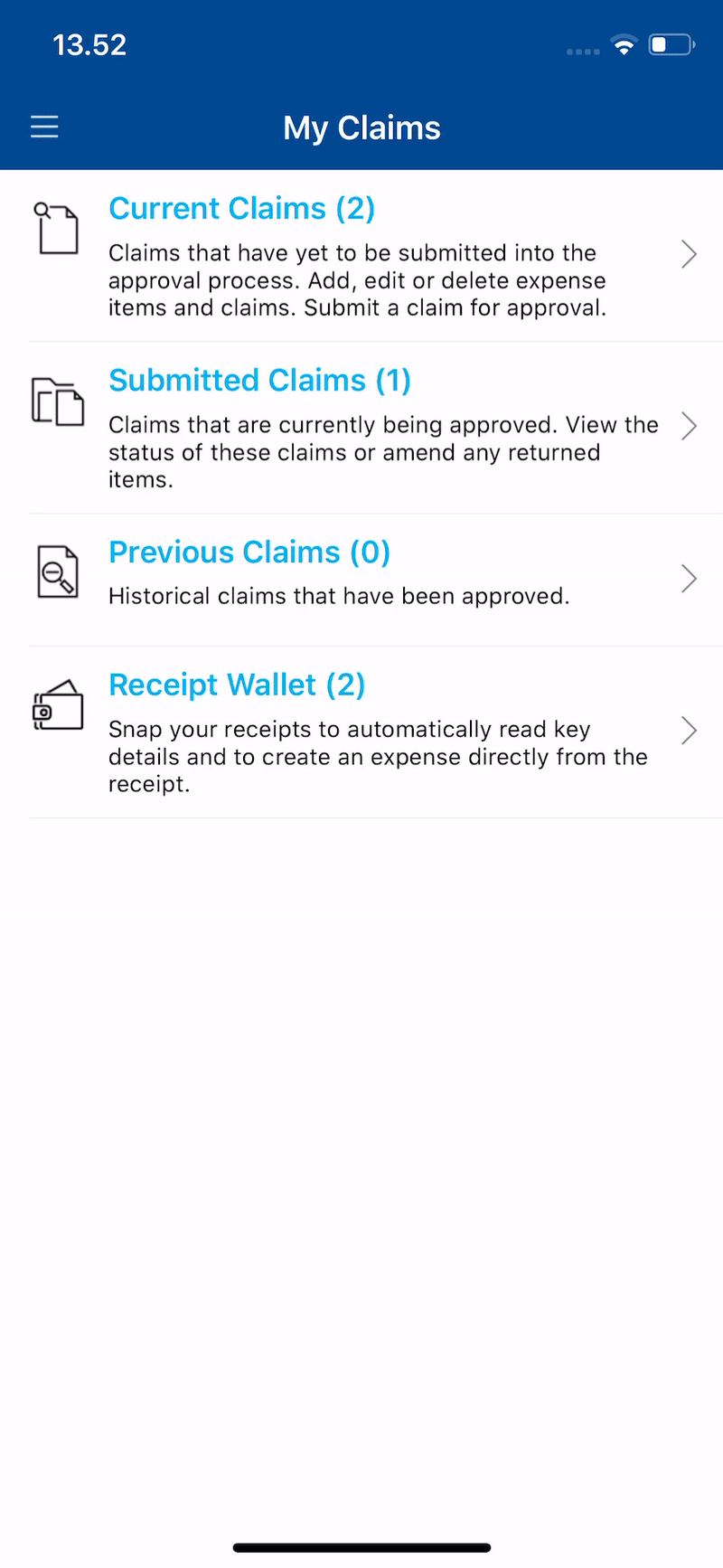
- A warning message will display. Tap Logout to confirm. You will then be returned to the login page.
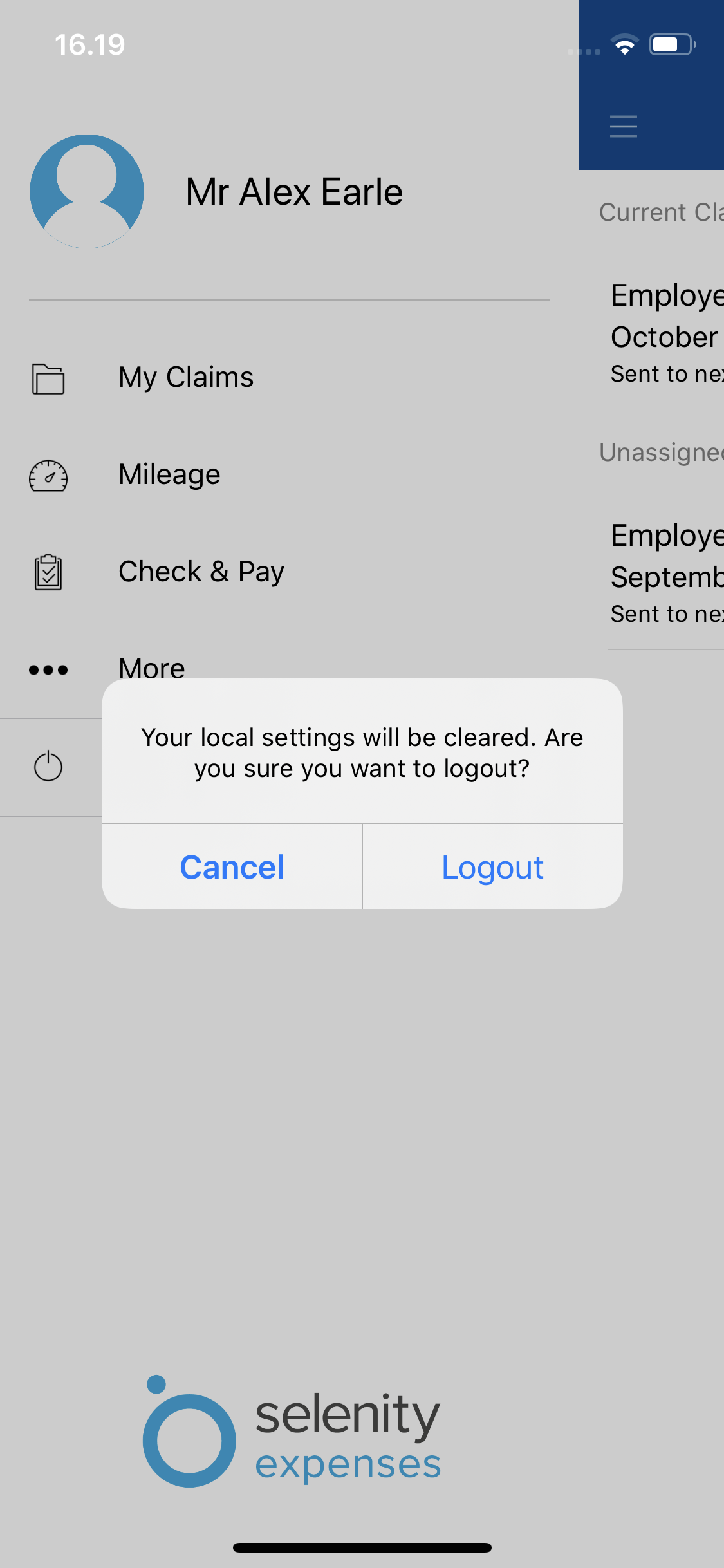
 then tap Logout.
then tap Logout.