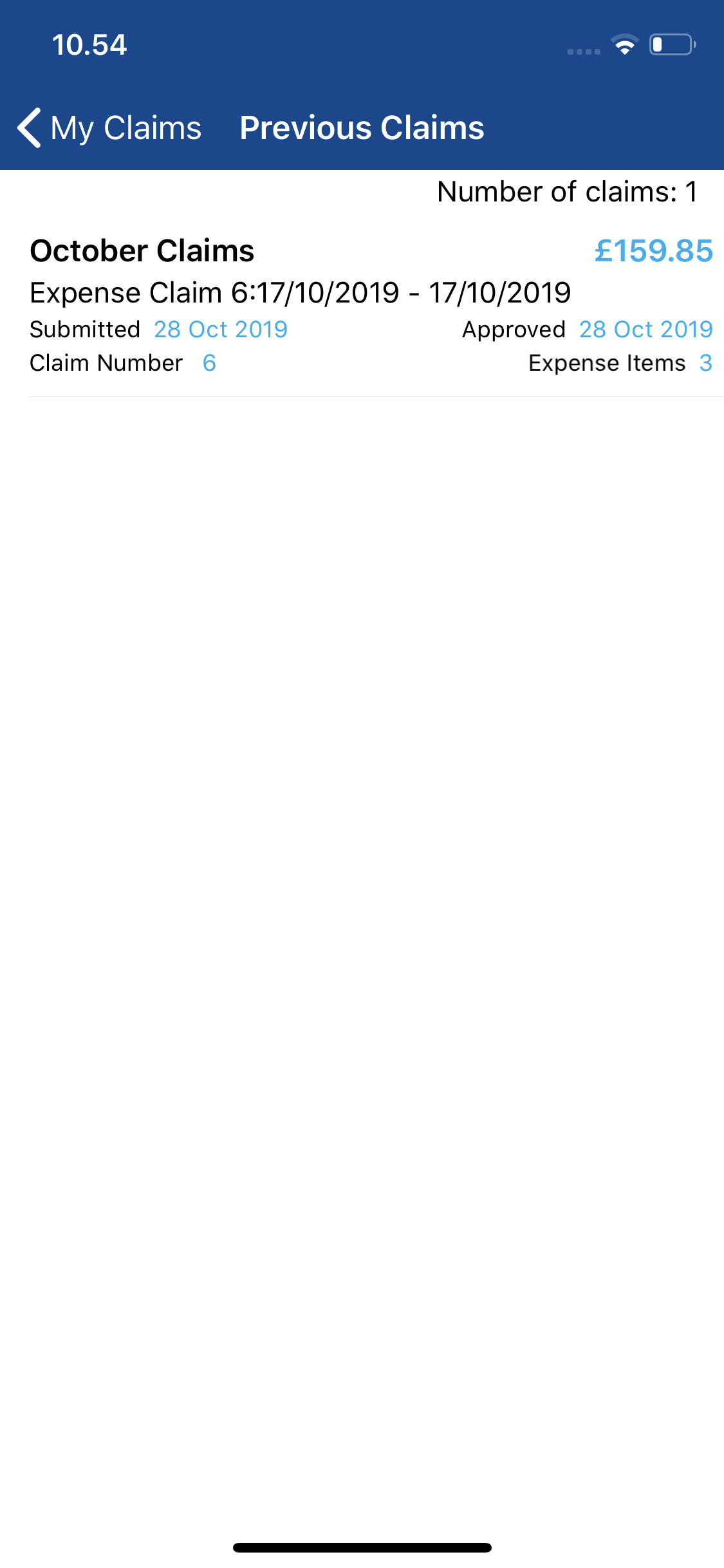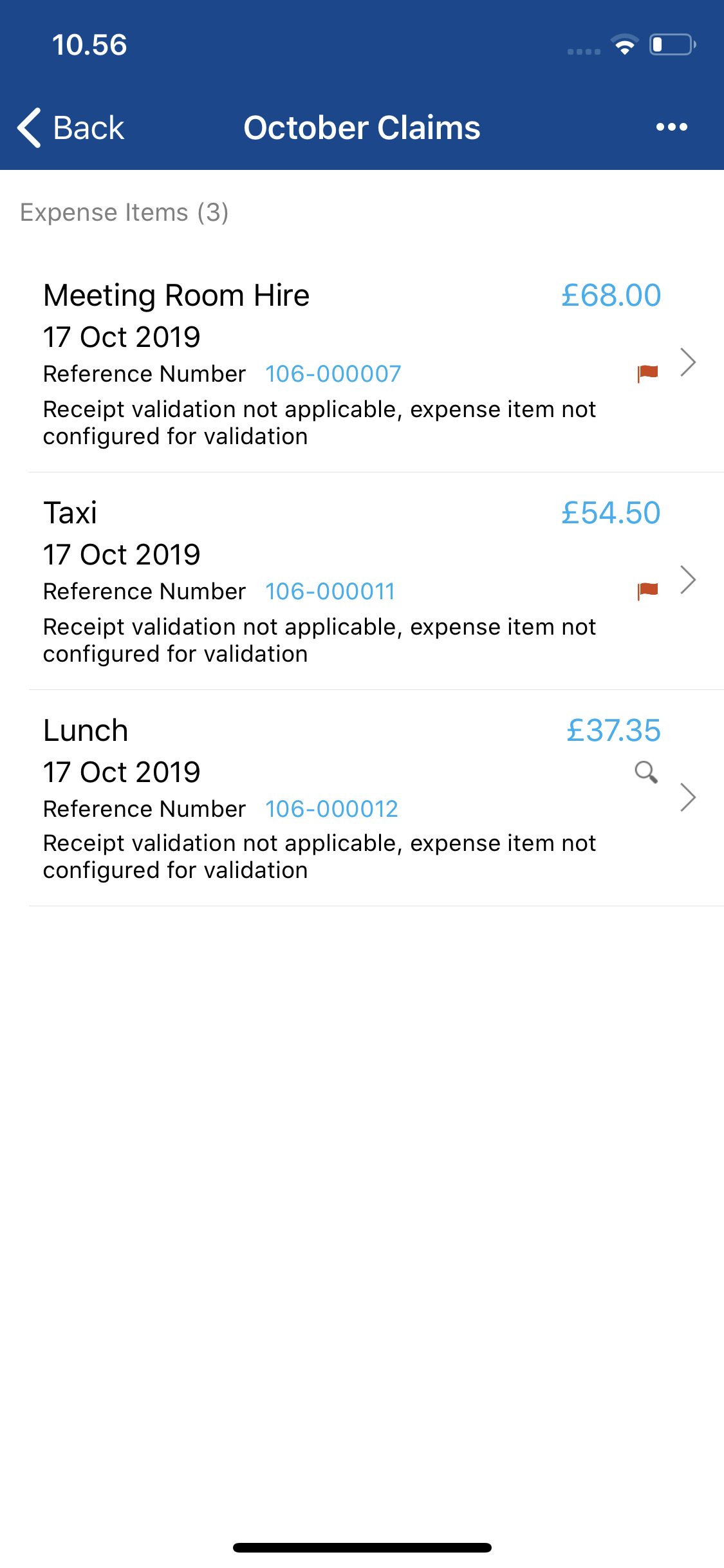Permissions
You will require the following permissions:
- No permissions required
- Log into Expenses Mobile and navigate to My Claims | Previous Claims. Within the Previous Claims page you will see a list of your claims which have been approved.
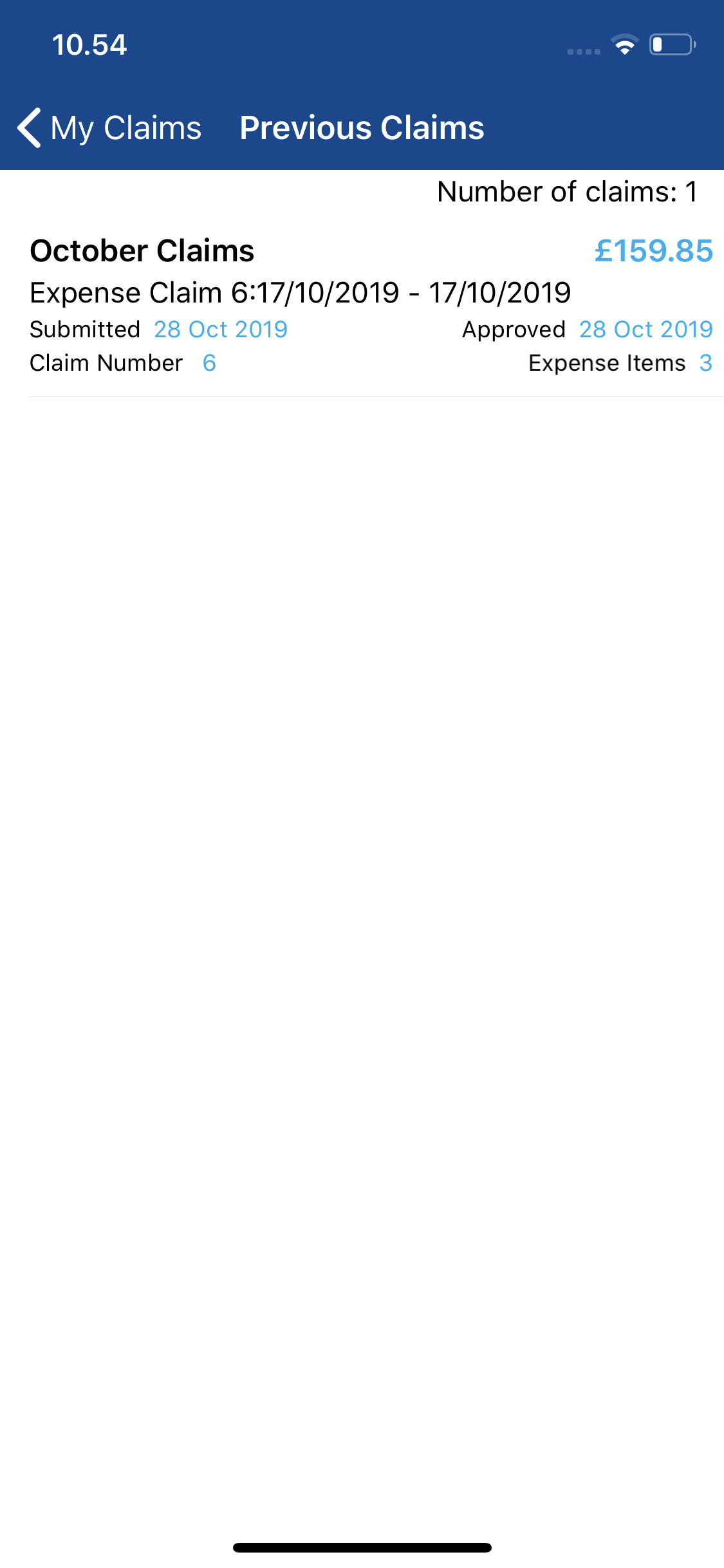
- Navigate to the Claim Details page.
Platform Instruction iOS Tap the claim that you want to view. This will direct you to the Claim Details page for this claim. Android Tap the claim that you want to view and then tap Expense Items. This will direct you to the Claim Details page for this claim. - The Claim Details page displays the key information about a claim including each of the expense items which are part of the claim. The following information will be displayed:
Field Description Number of Items The number of expense items in this claim. Expense Item Name The name of the expense item which you are reclaiming. Expense Item Date The date set against the expense item. This is the day that the expense item was incurred. Expense Item Total The total value of the expense item (gross). Flags The flag icons show that an expense on the claim has been flagged for breaching expense policy. Receipts The magnifying glass icon indicates that there are receipts attached to the expense item. Reference Number The unique expense item Reference Number. Expense Item NET Total The expense item total less VAT. Expense Item VAT The amount of VAT for the expense item. 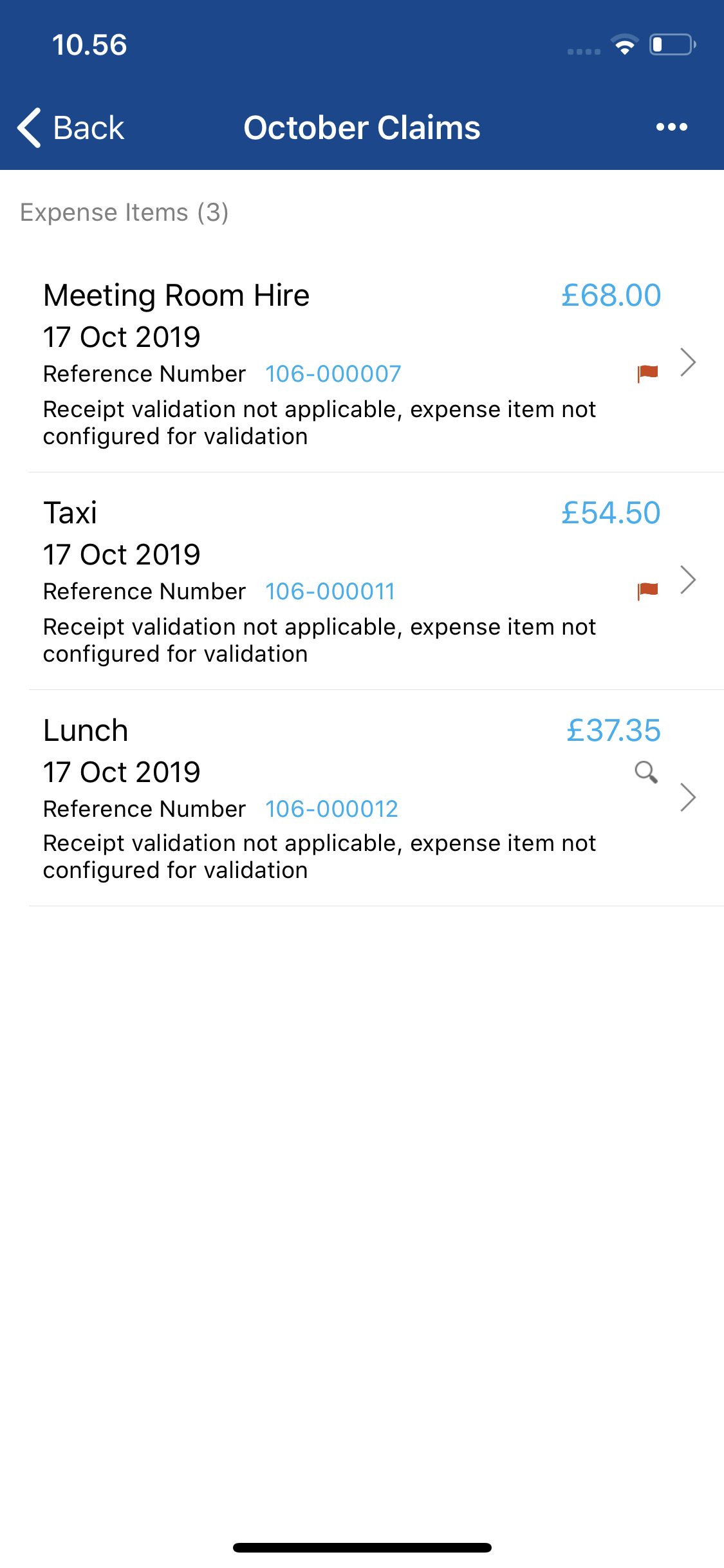
More Options
Tap the More Options ( /
/  ) to access the following:
) to access the following:
- Claim Overview - Provides further details about the claim.
- Claim History - The Claim History provides an audit trail of the status of claim as it makes its way through the approval process.