Permissions
You will require the following permissions:
- No permissions required
Occasionally, your expense items will be returned to you by your approver if something is wrong. This guide will show you how to amend or dispute a returned expense.
- Tap the Navigation Menu
 and then tap Submitted Claims.
and then tap Submitted Claims.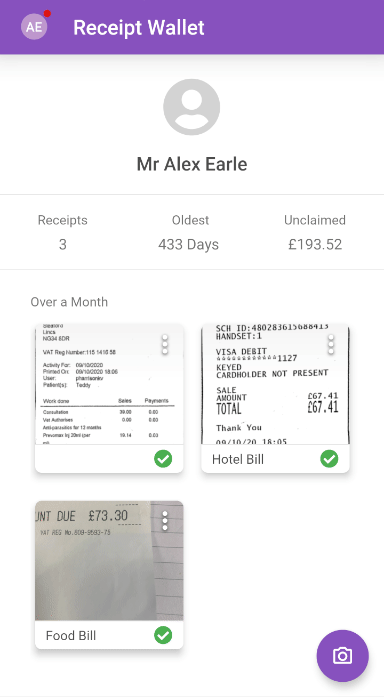
- Within the chosen claim, a list of returned expense items will appear under the 'Returned Items' section.
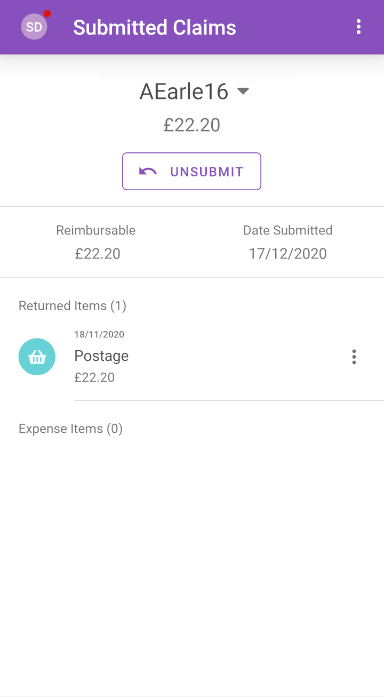
- You can interact with a returned expense in the following ways:
Option Description Edit Tap the expense to edit it. Saving any changes will automatically resend the claim to the appropriate approver. Upload Receipts Upload further receipts to support the returned expense. Tap the expense and then tap the Receipt tab. Dispute Tap the menu  next to the expense and then tap Dispute Return. Enter your reason for disputing and then tap SAVE. The expense will be re-submitted, containing the dispute reason that you have supplied. This will be displayed in the Claim History.
next to the expense and then tap Dispute Return. Enter your reason for disputing and then tap SAVE. The expense will be re-submitted, containing the dispute reason that you have supplied. This will be displayed in the Claim History.Delete Tap the menu  next to the expense and then tap Delete.
next to the expense and then tap Delete.

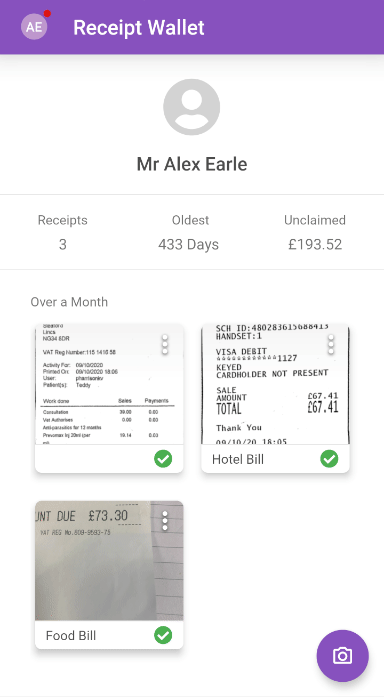
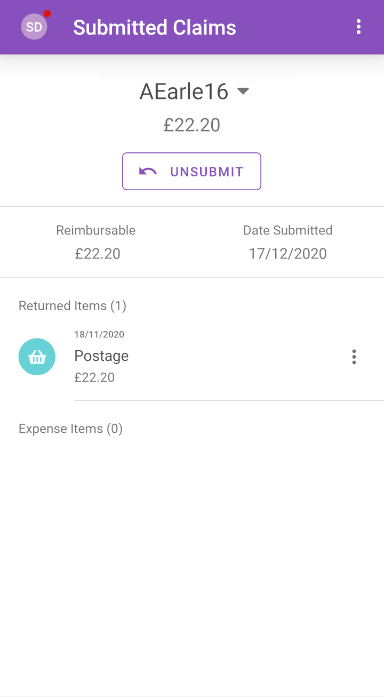
 next to the expense and then tap Dispute Return. Enter your reason for disputing and then tap
next to the expense and then tap Dispute Return. Enter your reason for disputing and then tap 