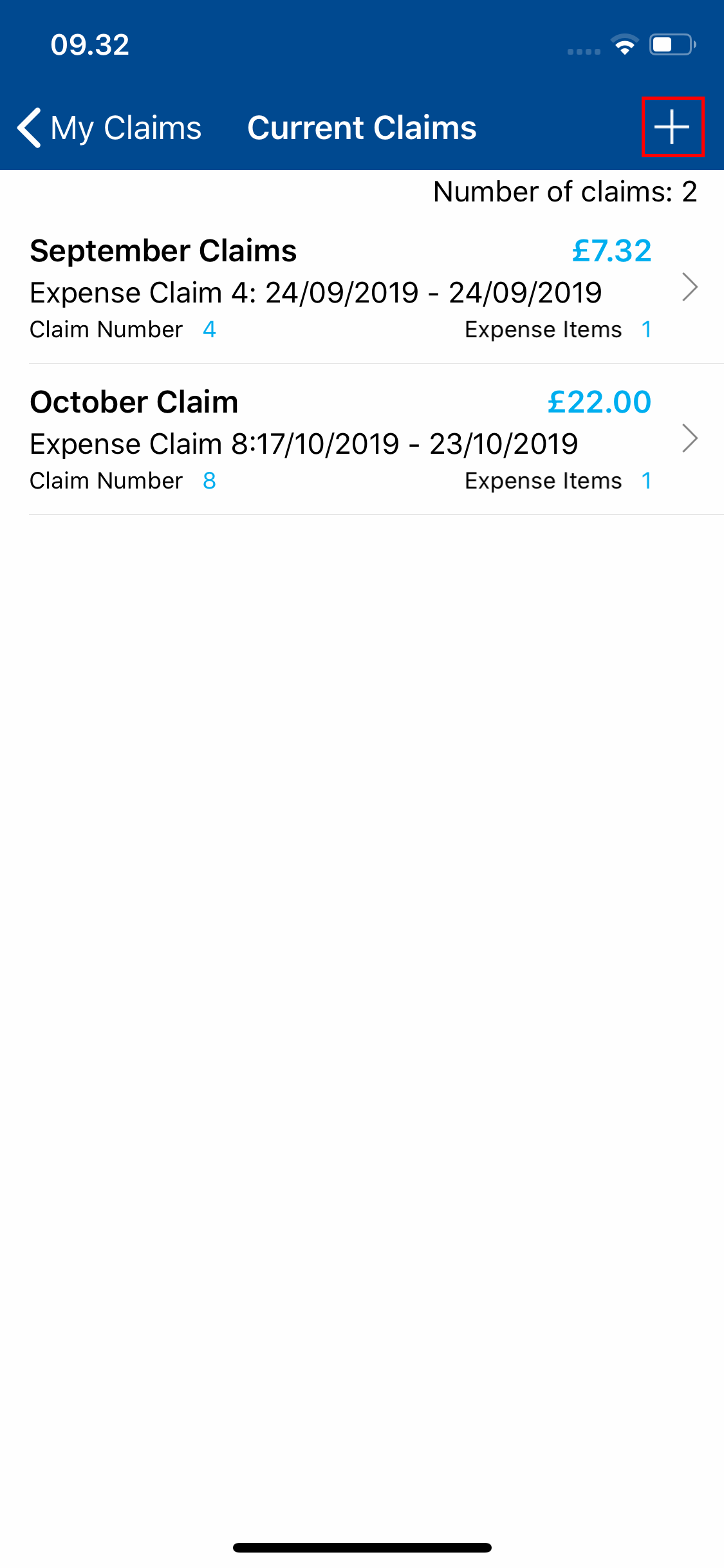Permissions
You will require the following permissions:
- No permissions required
- Log into Expenses Mobile and navigate to My Claims | Current Claims. This menu includes claims which have yet to be submitted into the approval process.
Note: Depending upon your system configuration, you may only have permission to keep one current claim at a time.
- Tap Add.
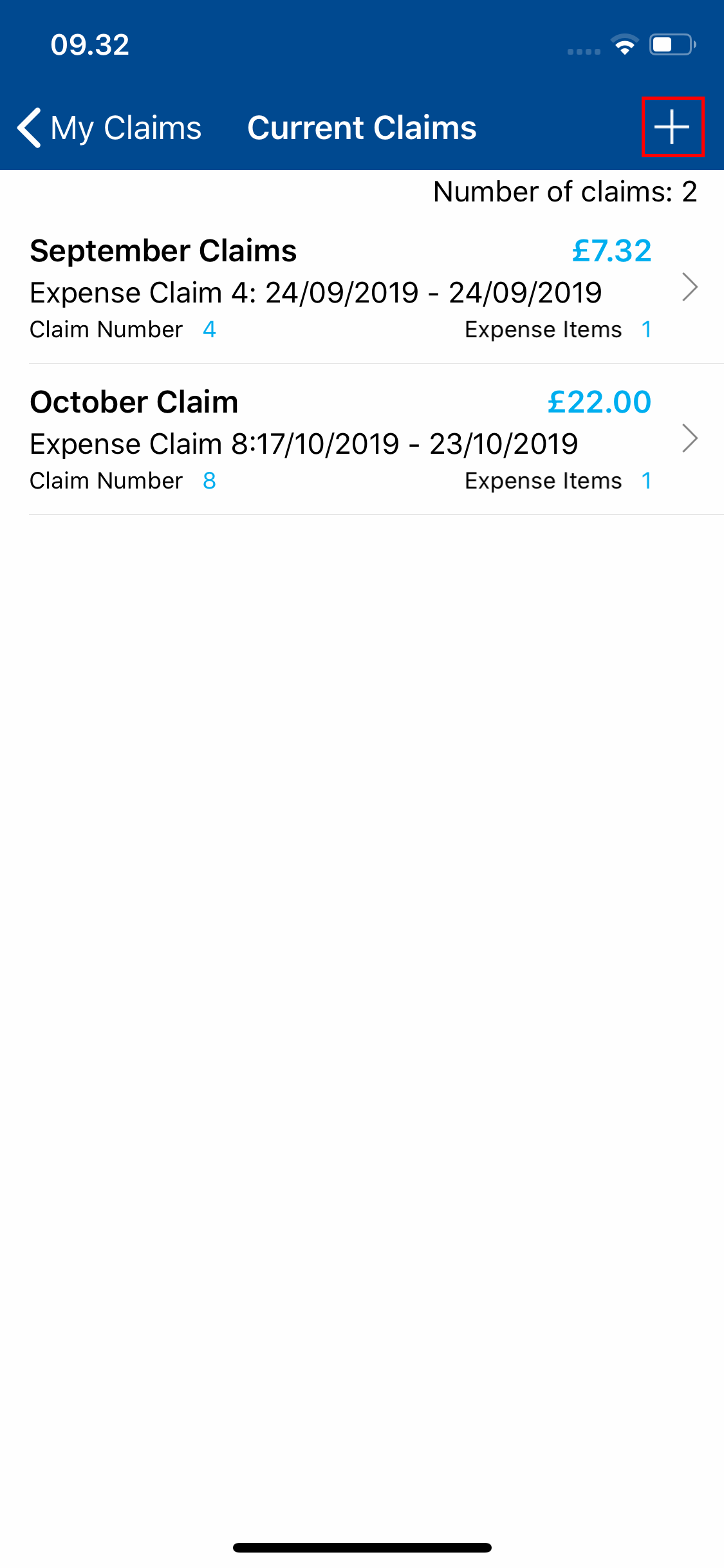
- You will be directed to the Add Claim screen where you can specify the following details:
Field Description Claim Name Enter a name for the claim Description Enter a description so that the claim can be easily identified 
Note: You may be required to complete extra fields which are not included as part of this guide. These fields have been configured specifically by your organisation and if you require guidance in regard to these fields, you should contact your local administrator.
- Click Save to create the claim. This will then be visible within the Current Claims page.
For information on how to start claiming expenses, view Mobile - Add an Expense using Receipt Scan or Mobile - Add an Expense without using Receipt Scan.