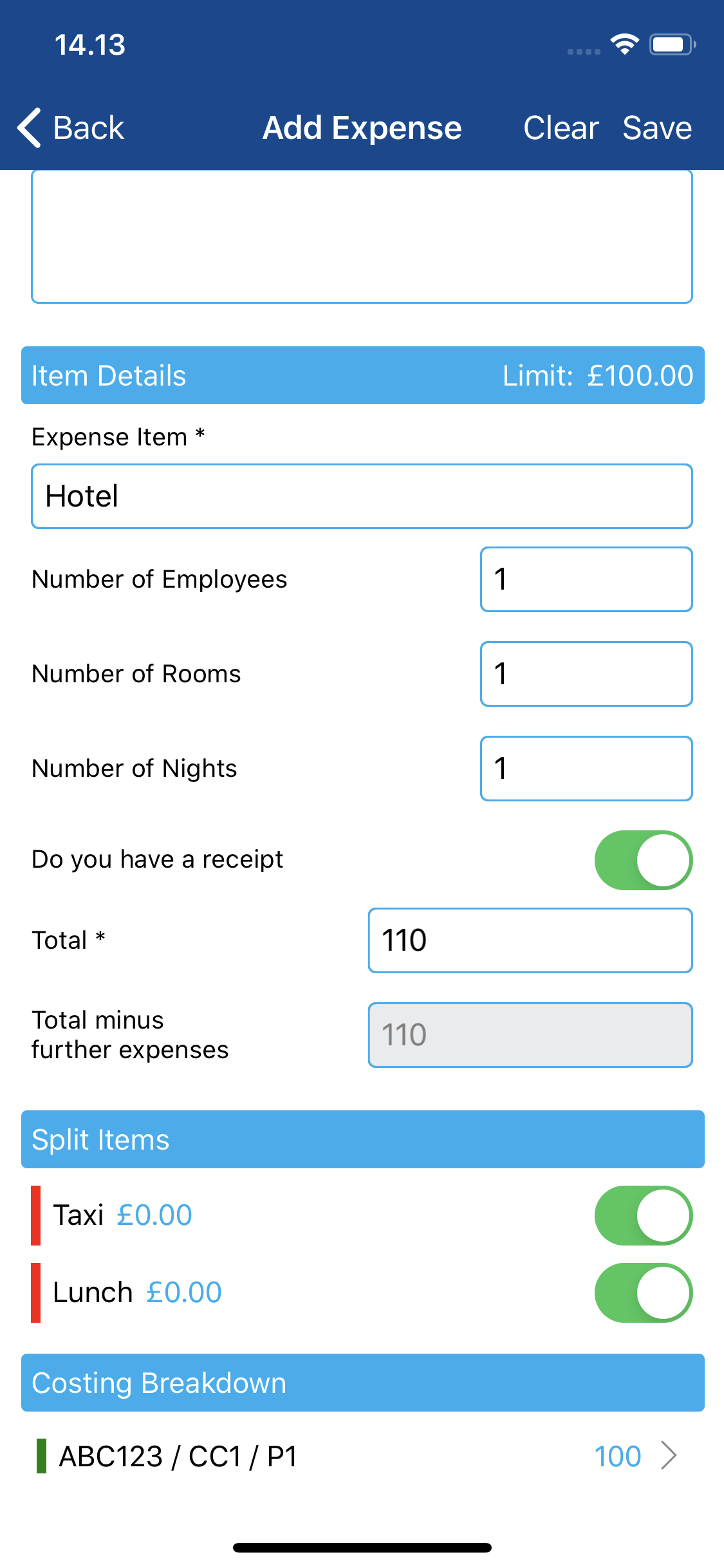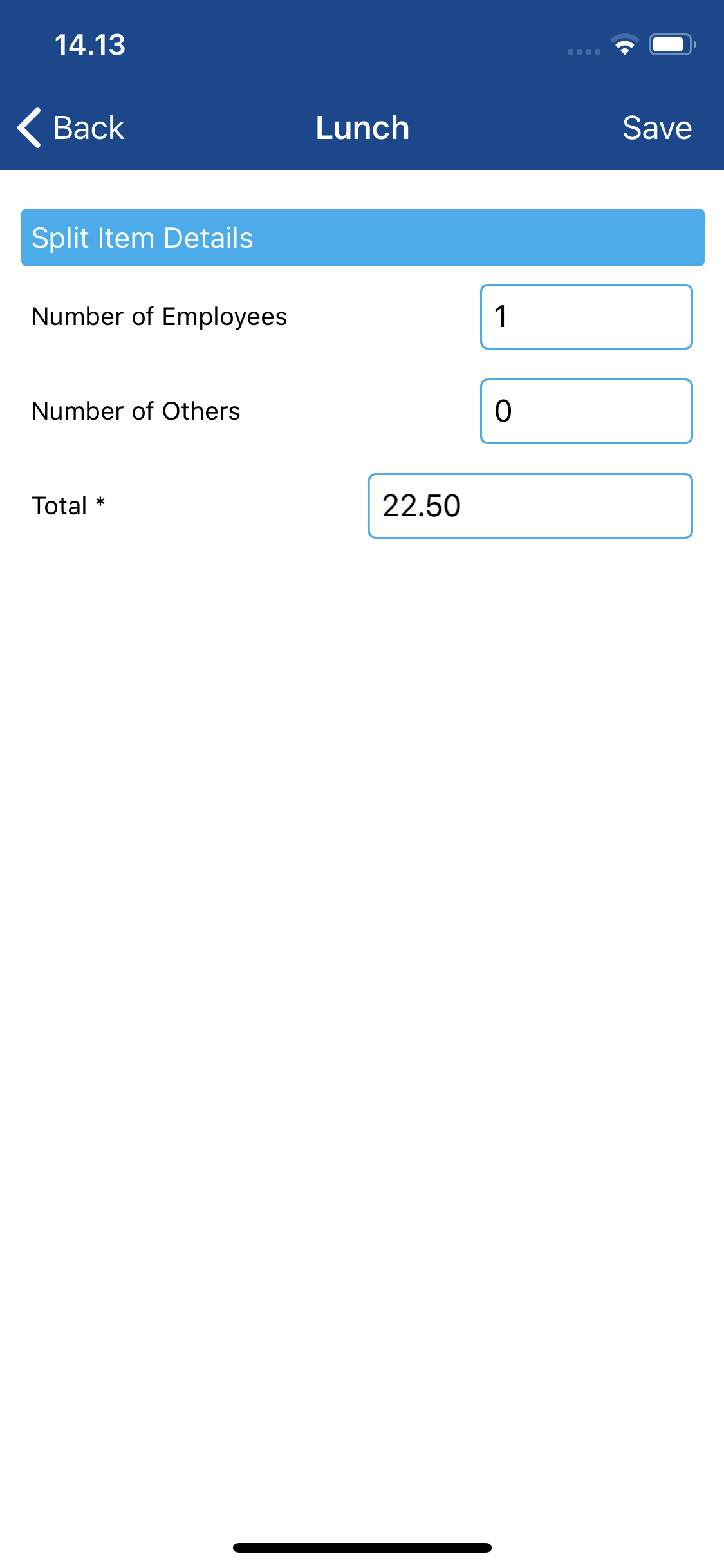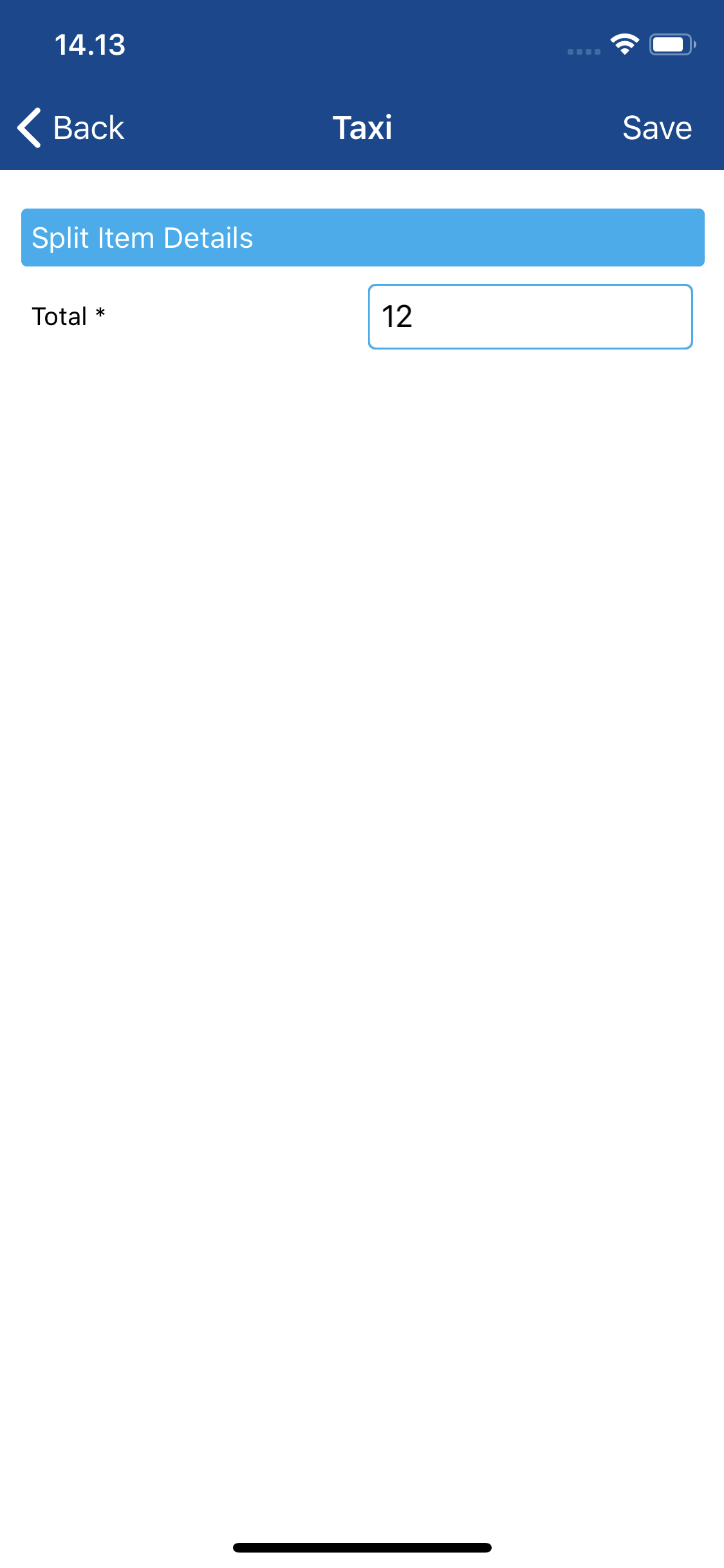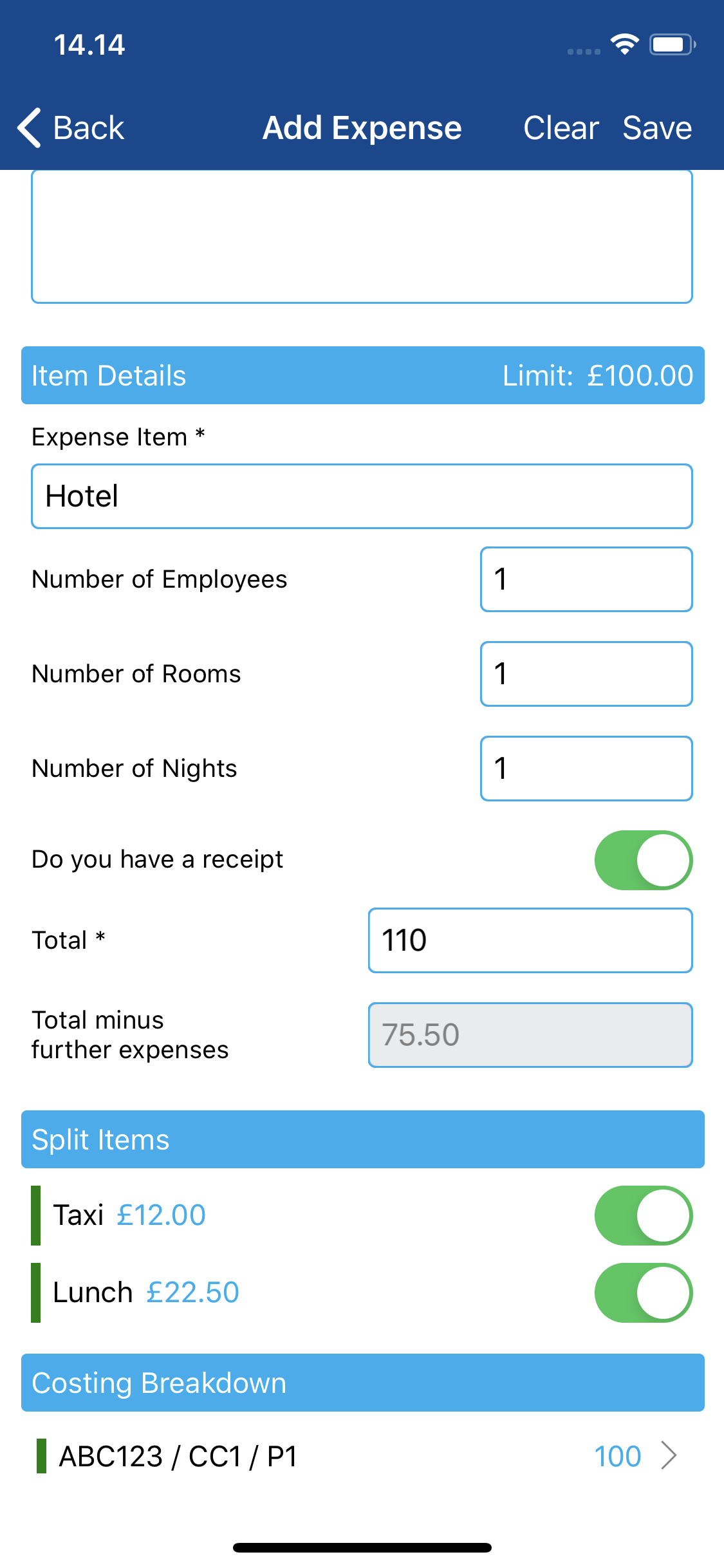Permissions
You will require the following permissions:
- The relevant item role that allows you to claim these expense types
If your organisation has configured an expense item so that it can be split, you will see the Split Items section on the Add Expense page. The expense items which you can split the primary expense item by will be listed in this section.
- Toggle the expense items which you want to split the primary expense item by. This will activate the split item and provide you with a total.
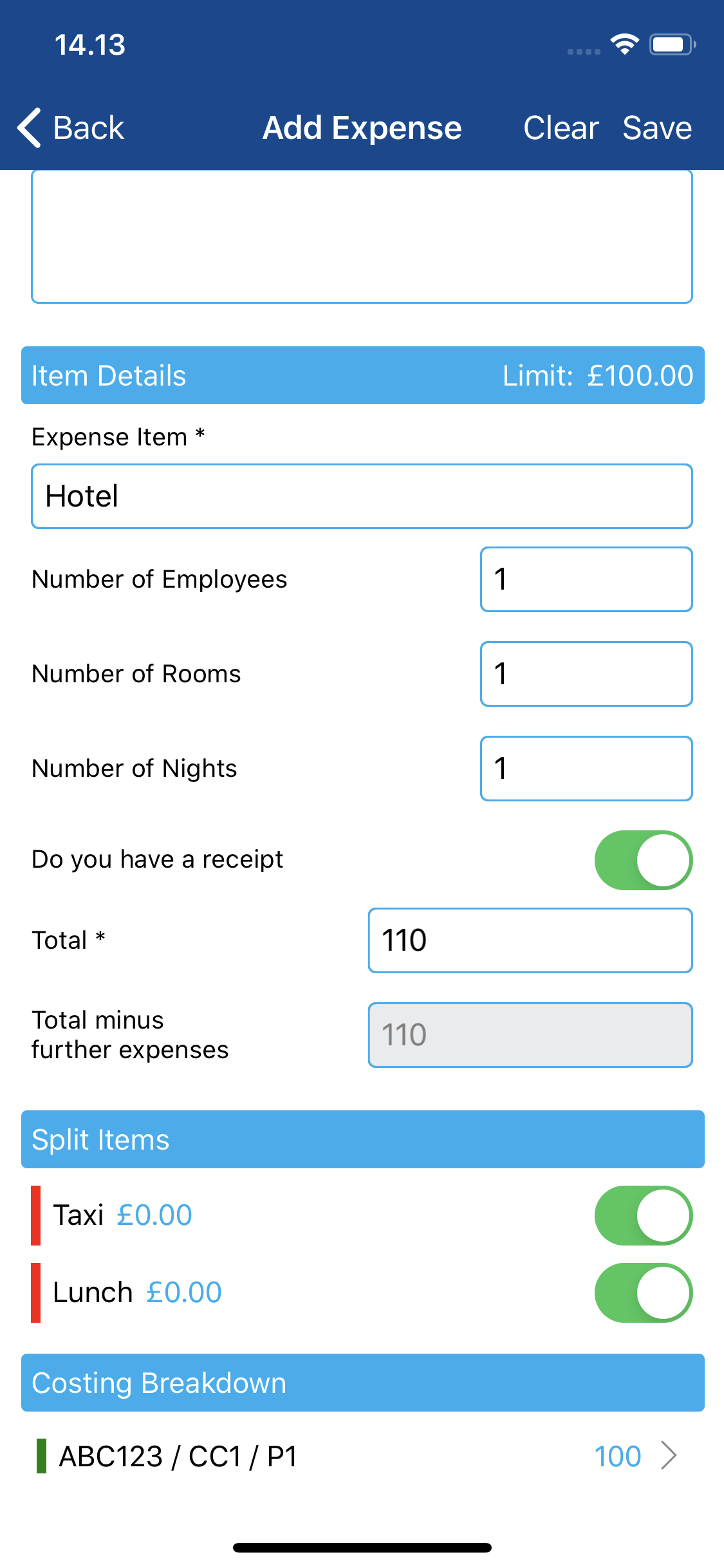
- Tap on a split item which requires attention, indicated in red.
- Complete the fields for the split item.
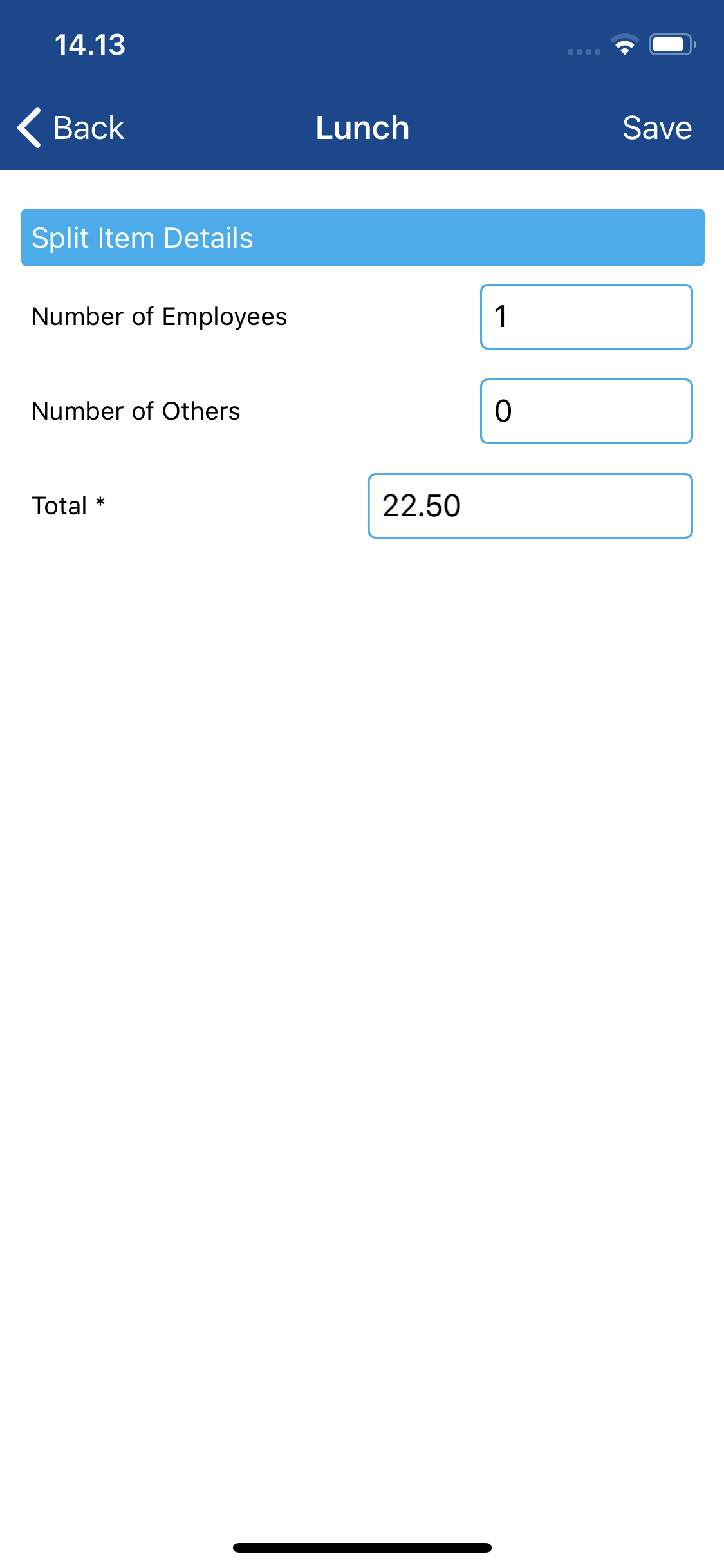
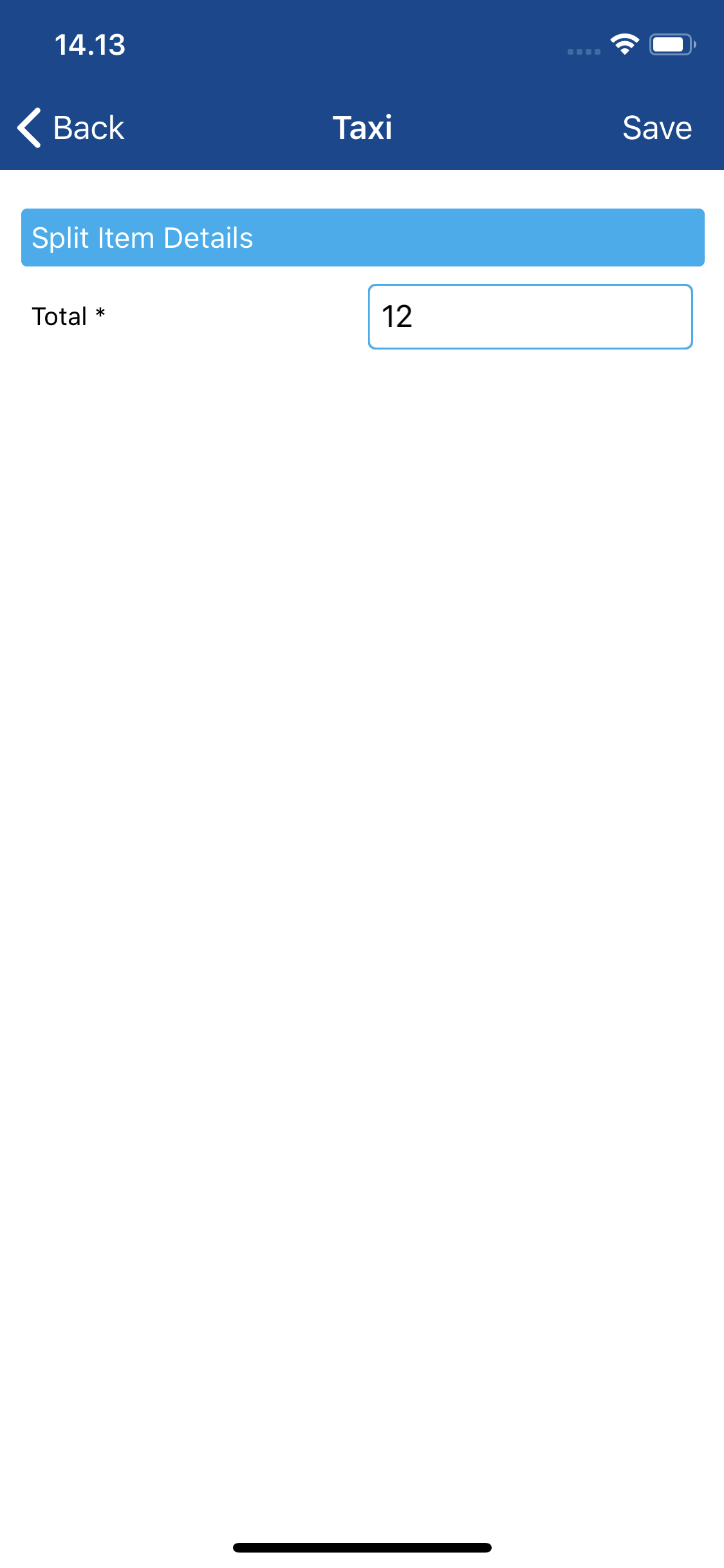
- Tap Save.
- If all the required fields have been completed, the split item will be displayed with a green indicator. Repeat this process until each of the expenses incurred are displayed with a green indicator.
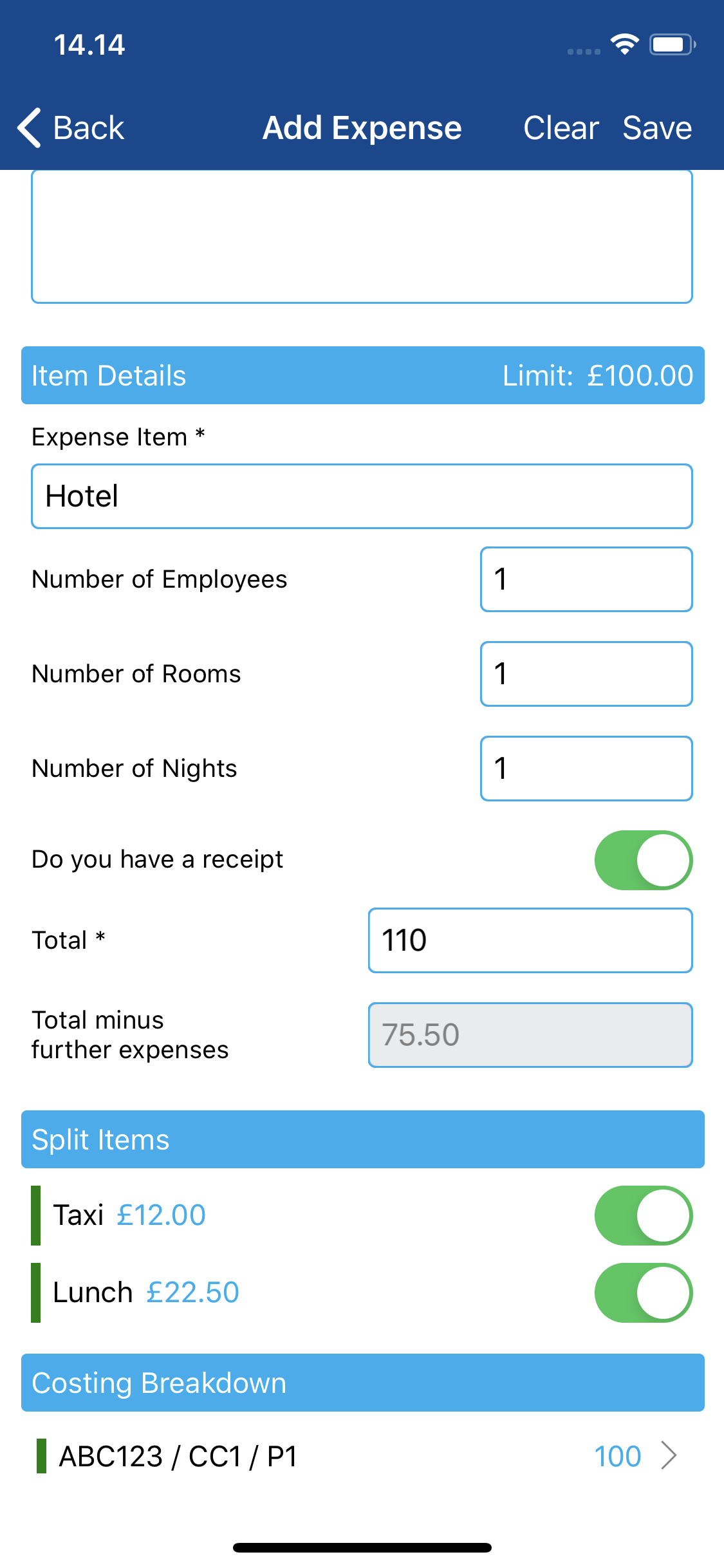
- Complete the rest of the details on the expense item and then tap Save.
- The Total minus further expenses field provides a the total of the primary expense, minus the total of the split items you have entered.