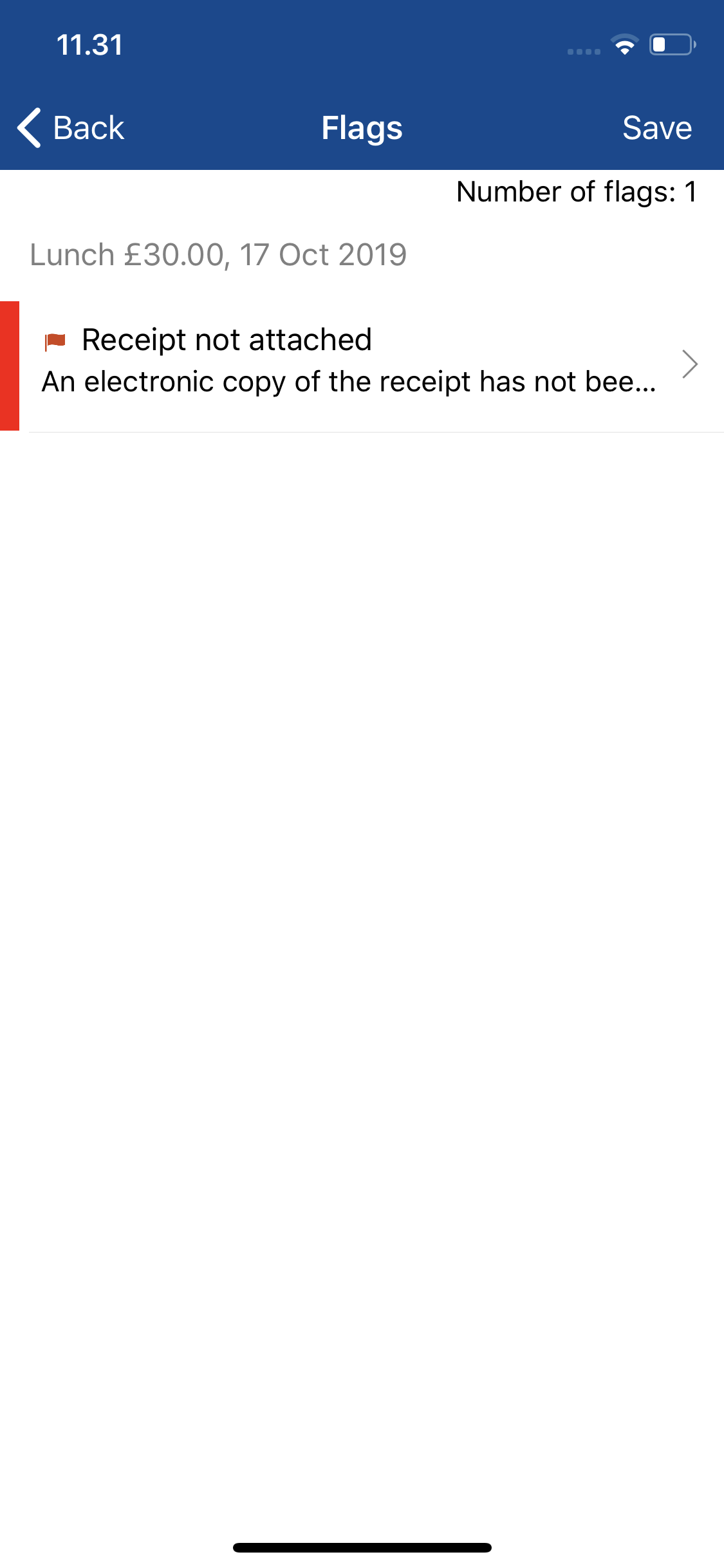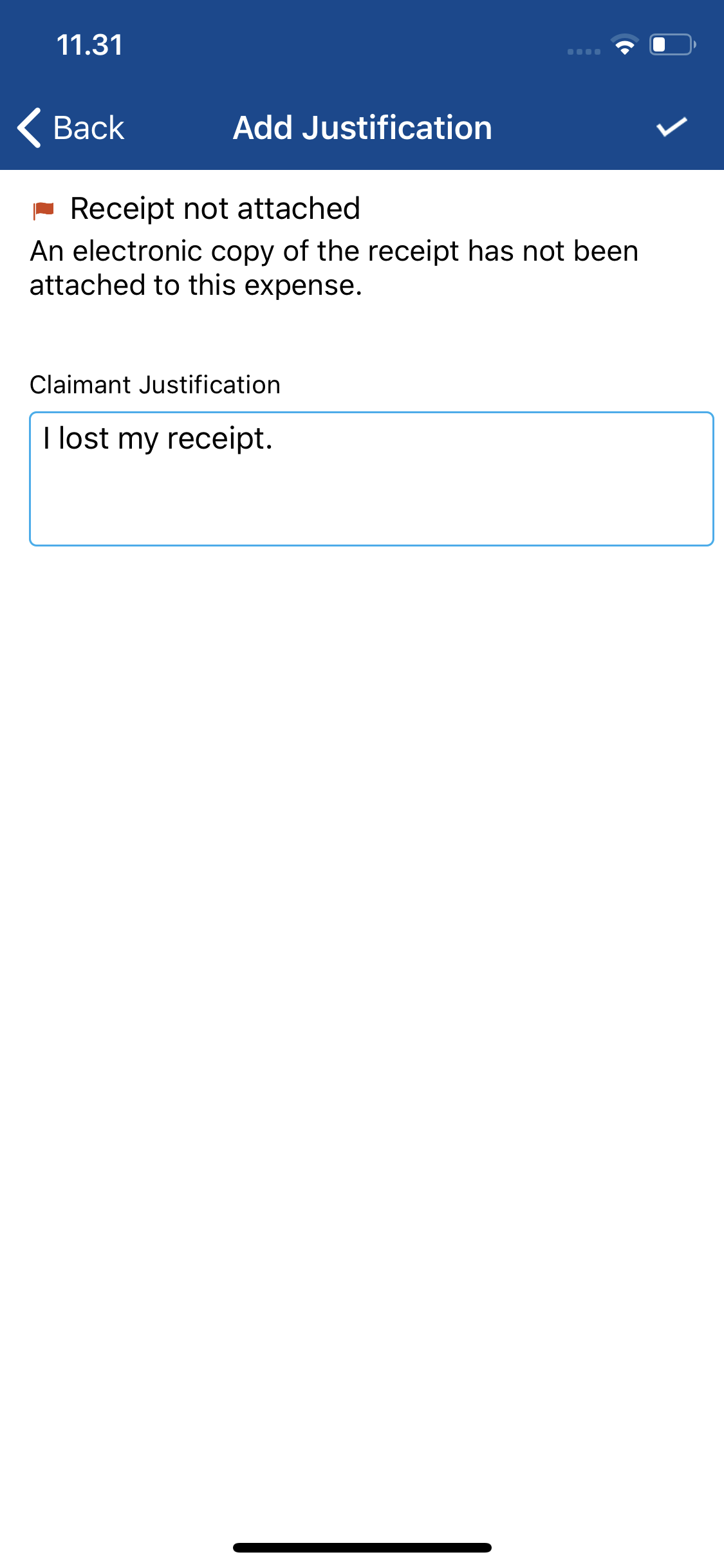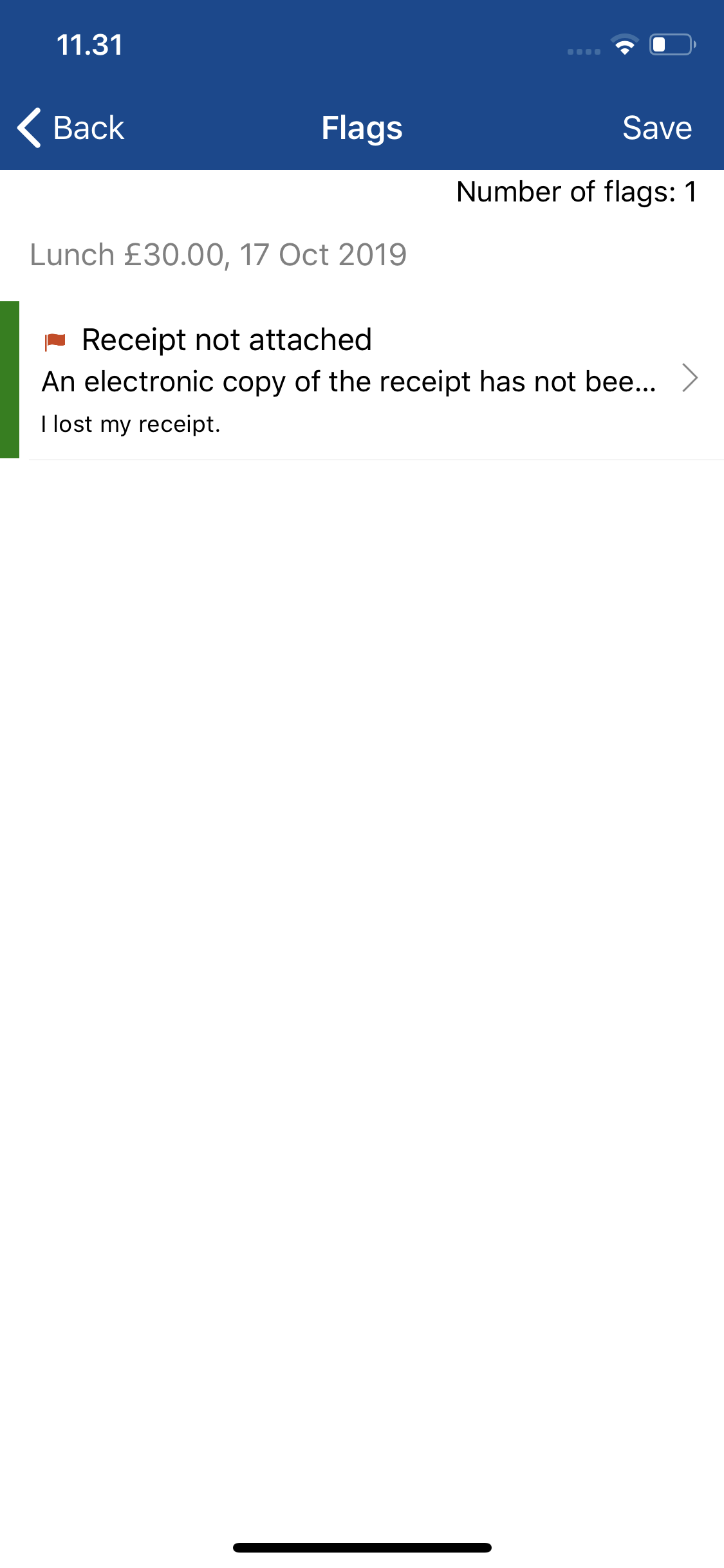Permissions
You will require the following permissions:
- No permissions required
When viewing your claim, you may find that your expenses have been flagged, or even blocked, for breaching your organisation's expenses policy. The following icons will indicate the level of policy breach:
| Flag Type | Description |
|---|---|
 | Most serious level of policy breach. |
 | Moderate level of policy breach. |
 | Warns of a breach. |

To view more information about a flagged expense:
| Platform | Description |
|---|---|
| iOS | Swipe left on an expense which has been flagged and then tap More. Tap Flags from the list of options which display. |
| Android | Tap on an expense which has been flagged and then tap Flags from the list of options which display. |


- The Flags page will display the details of each flag against an expense. To provide a justification for why your expense has breached policy, tap the flag and you will be provided with a text box where you can enter the justification. When the claim is submitted the justification can be viewed by your approver so that they can make an informed decision on whether to allow the expense or return it. Tap Done (white tick) to return to the Flags page and then tap Save to store the expense.
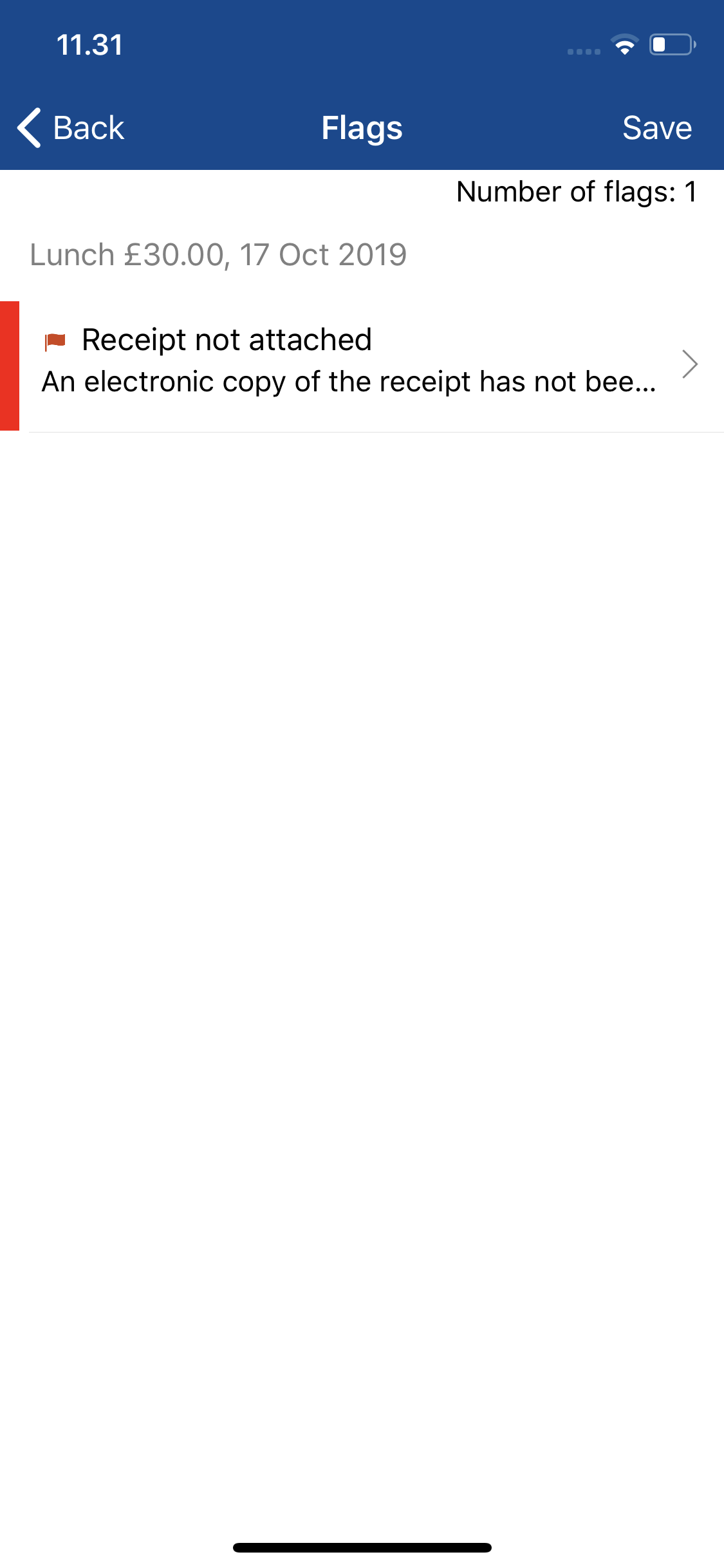
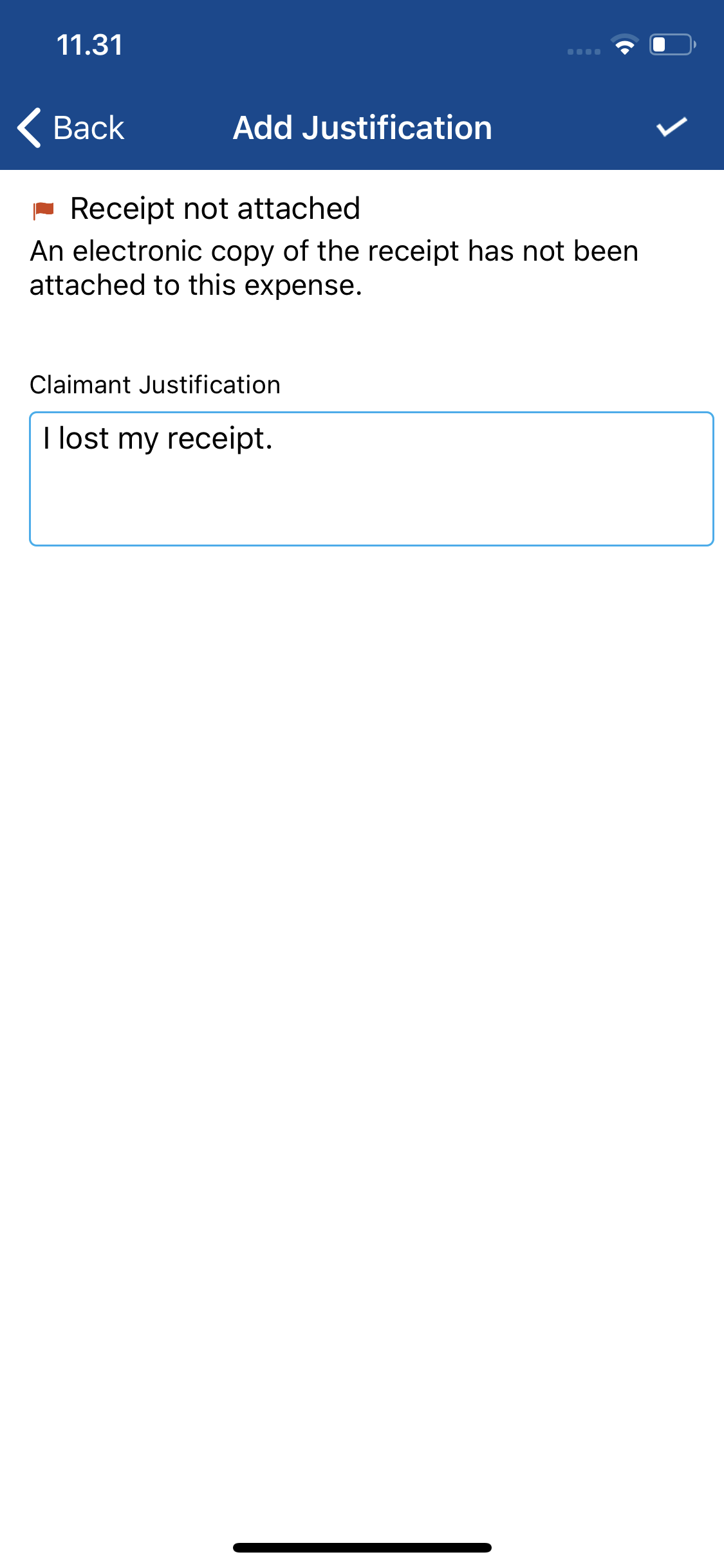
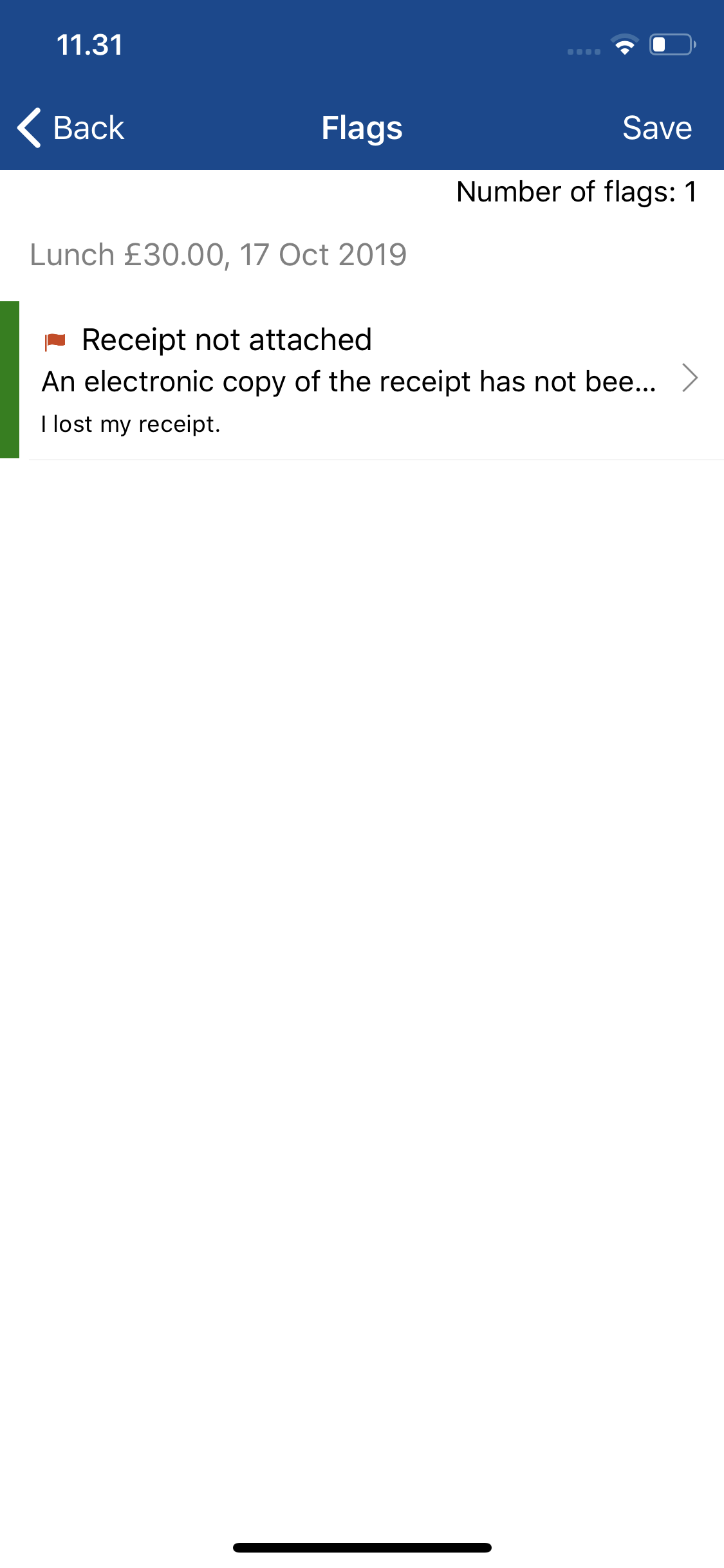
Note: Depending upon how your organisation has configured the flag rules, it may be mandatory to provide a justification for any policy breaches.